Question:
How do I install a cOS Core SECaaS license on a virtual NetWall firewall?
Answer:
cOS Core requires the following for the activation of a SECaaS license:
- Access to the Internet configured including a public DNS server configured.
- Access to the Clavister Service Provisioning Network (CSPN).
- Any existing non-SECaaS license must be deleted (use "license -remove" followed by "reconf").
- The administrator will also require two codes from Clavister: a SECaaS ID number and a license number.
There are two ways to install the license, either using the WebUI or CLI. While Incontrol can see license changes we don’t recommend it to handle Viritual SECaaS licenses but rather use 1 of the 2 examples below.
Using the WebUI
For cOS Core version 14.00.04 and later, the license can be installed using the WebUI by going to Status > Maintenance > License and filling in the SECaaS codes then pressing Register.
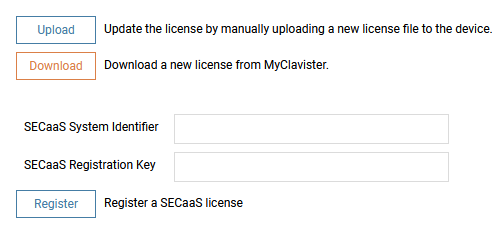
Using the CLI
The following cOS Core CLI command will download and activate a SECaaS license as well as enable automatic updates of the license:
device:/> license -secaas_add <SECAASID> <LICENSENUMBER>
Below is an example console session where a SECaaS license is activated:
SECaaS License Installation Example for Virtual Firewalls
device:/> license -secaas_add 6G721412-C07F-4F11-ADD2-DH7C8B464910 1111-2222-3333-4444
Shutdown NORMAL. Active in 30 seconds.
Shutdown reason: Shutdown due to adding of SecaaS new configuration
Core Shutdown in 20 seconds
Core Shutdown in 15 seconds
Core Shutdown in 10 seconds
Beginning shutdown...
Connection to 192.168.0.1 closed.
This installation procedure is also described in the relevant Getting Started Guide for virtual firewalls as well as in the cOS Core Administration Guide.
Related articles
20 Feb, 2025 license core
17 Nov, 2022 core license updates idp antivirus wcf ipreputation applicationcontrol
17 Oct, 2022 core license
14 Apr, 2021 core license ipsec
11 Apr, 2023 core loopback license
4 Feb, 2025 ha hacluster netwall license core
23 Aug, 2022 core ipsec license memory