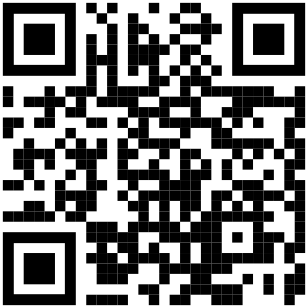This guide describe how to enroll as a user into Clavister Cloud Service, in this guide ShieldIT is used as the example company as <tenant_name> through the different steps. The guide assumes you are already provided with access information to the service by Clavister or the tenant administrator.
Enrolling to the Service
*
Preparations
Make sure to have your username, e-mail client and phone ready, also install Clavister OneTouch on the phone by following this QR code:
Step 1 - Username
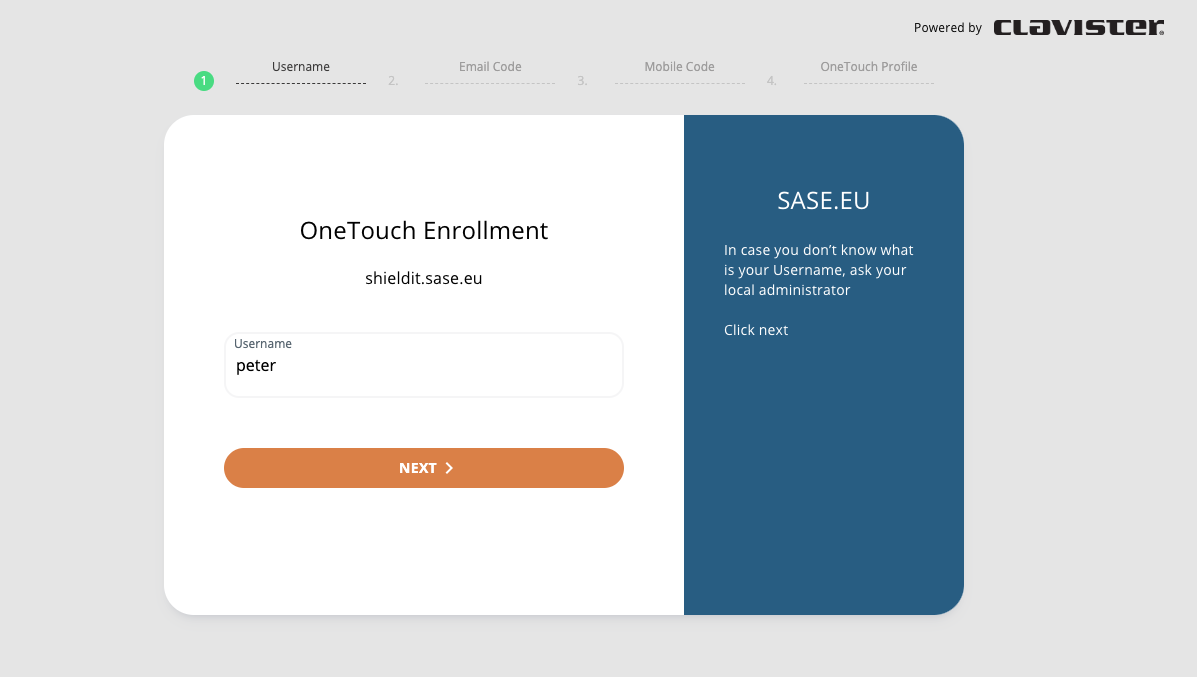
Step 2 - Verify Email
You will receive a One-Time Password in your per-registered e-mail adress from noreply@sase.eu.
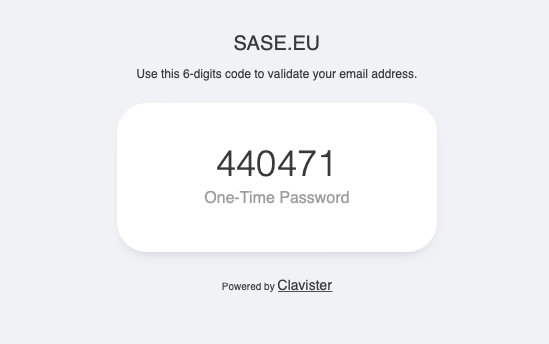
Insert the One-Time Password to validate your e-mail and click Next.
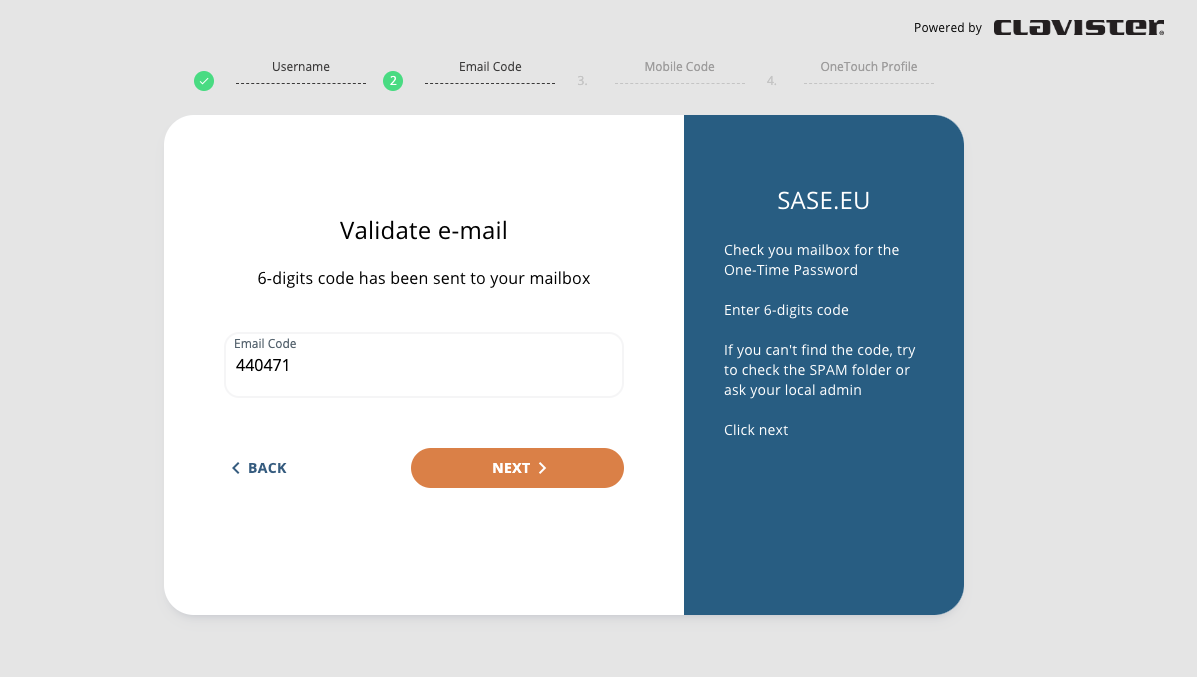
Step 3 - Verify mobile number
You will receive a One-Time Password via SMS on your pre-registered mobile number from PHX (PHX is short for PhenixID, fully owned subsidiary of Clavister)
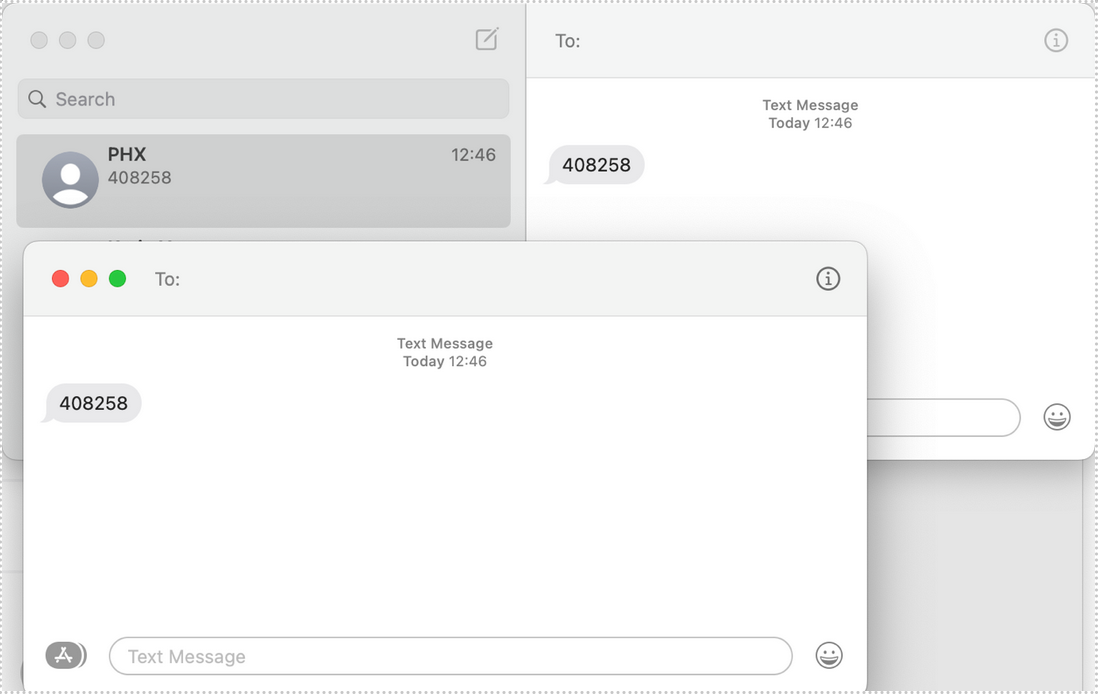
Enter the six digit code recivied via SMS and and click Next.
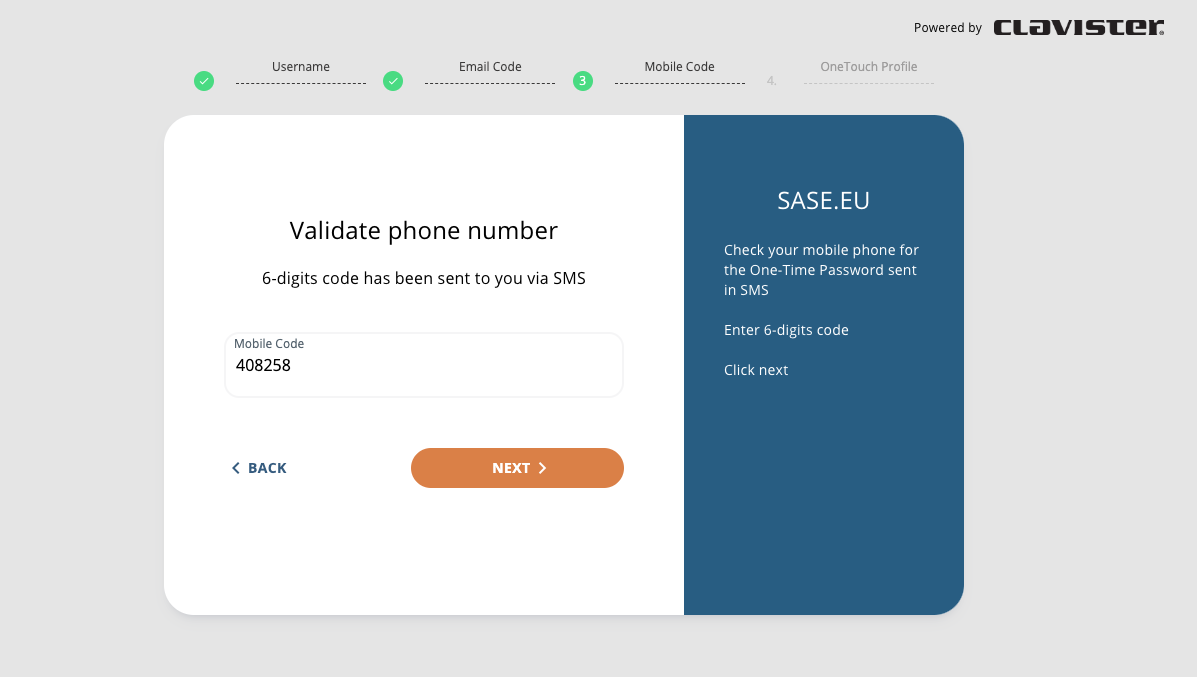
Step 4 - Install OneTouch Profile
After this, turn to you Mobile Phone, If you did not install Clavister OneTouch in the preparations step, click one of the the App Store icons to show a QR code to find the download page quickly on your phone.
Open Clavister OneTouch, open the scanner and scan the QR code shown on the screen.
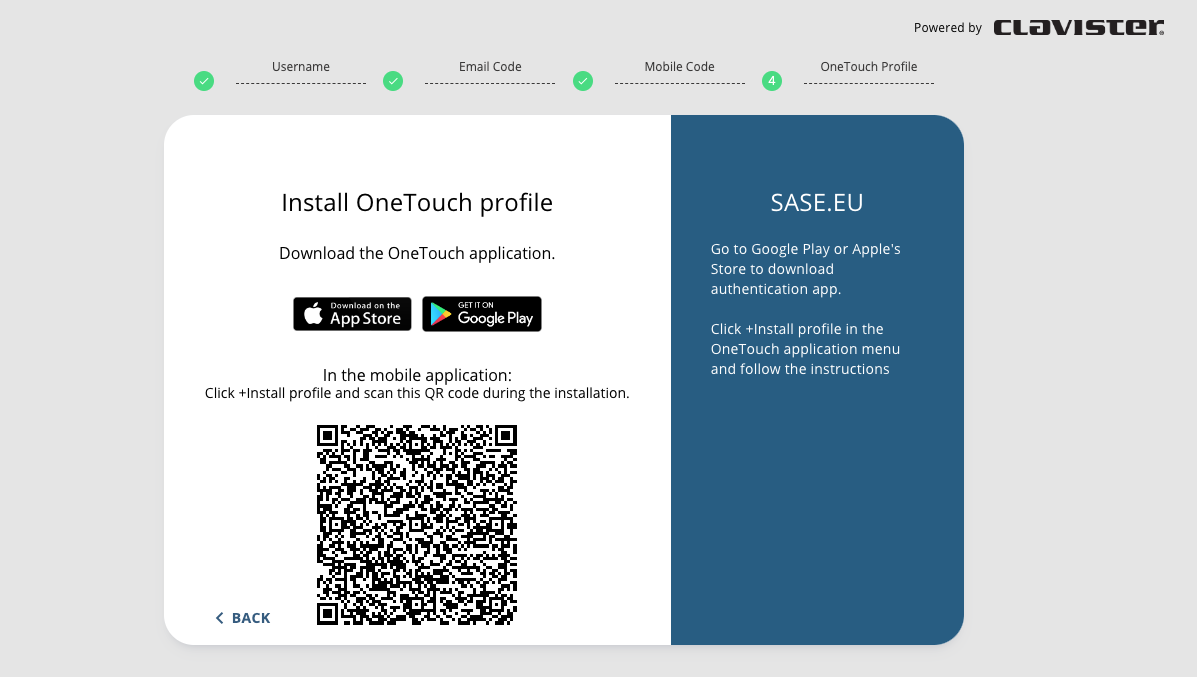
You will be asked to create a 6 digit passcode as backup and thereafter asked if you want to turn on biometric validation. Click Yes.
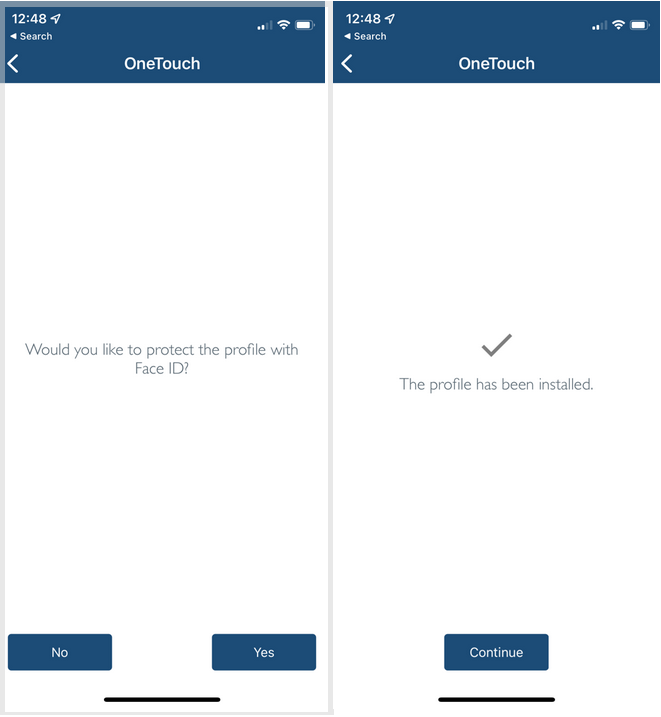
You are now completely enrolled and can start using services protected by Clavister Cloud Services.
Related articles
6 Dec, 2025 sase cloud oidc
17 Mar, 2025 oneconnect sase cloud
5 Feb, 2024 oneconnect sase
17 Sep, 2025 sase
6 Dec, 2025 sase cloud oidc oneconnect core
6 Dec, 2025 sase cloud oidc
21 Nov, 2025 sase cloud ad
31 Jan, 2023 sase
21 Nov, 2025 sase azure cloud
9 Dec, 2025 sase oneconnect core userauth oidc
21 Nov, 2025 oneconnect sase cloud radius
8 Jan, 2025 sase
7 Feb, 2024 sase
14 Apr, 2023 sase
25 Mar, 2025 cloud sase
21 Nov, 2025 sase cloud ad