What is Clavister OneConnect?
Clavister OneConnect provides users full network-level access to corporate resources over encrypted SSL VPN connections. Using Apple’s Packet Tunnel Provider Network Extension, the OneConnect client provides anytime, anywhere access to critical applications such as email, virtual desktop sessions and other applications protected by a NetWall Firewall. Combined with Clavister OneTouch, it also offers a simple way to use two factor authentication (2FA).
Requirements
The Clavister OneConnect client is a free app and is intended to connect to a Clavister NetWall Next-Generation Firewall (NGFW) running Clavister cOS Core 13.00.09 or later in order to function properly.
Installing the Clavister OneConnect Client
The OneConnect Version 3 client can be downloaded from the Apple App Store and is available for macOS, iOS and iPadOS.
Connecting using the Clavister OneConnect client
Start the client. The example below shows the client running on macOS. Click VPN Configurations to create a new configuration.
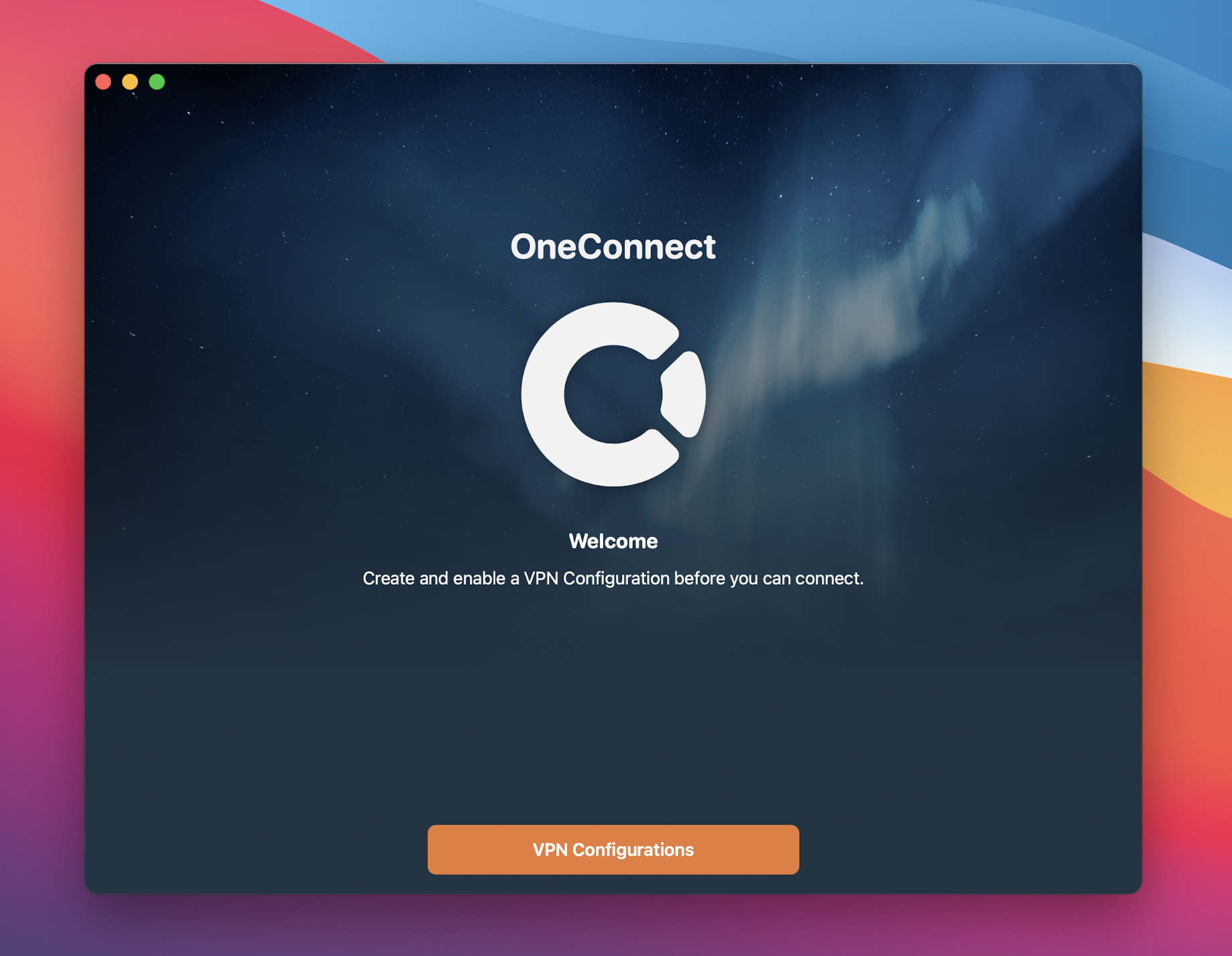
Give your VPN Configuration a name, then enter the hostname and credentials needed to connect.
Note: The hostname entered must be the same as the Subject Alternative Name (SAN) options in the certificate used by the OneConnect Interface in the cOS Core configuration on the firewall.
- Requirements for trusted certificates in iOS 13 and macOS 10.15 https://support.apple.com/en-us/HT210176
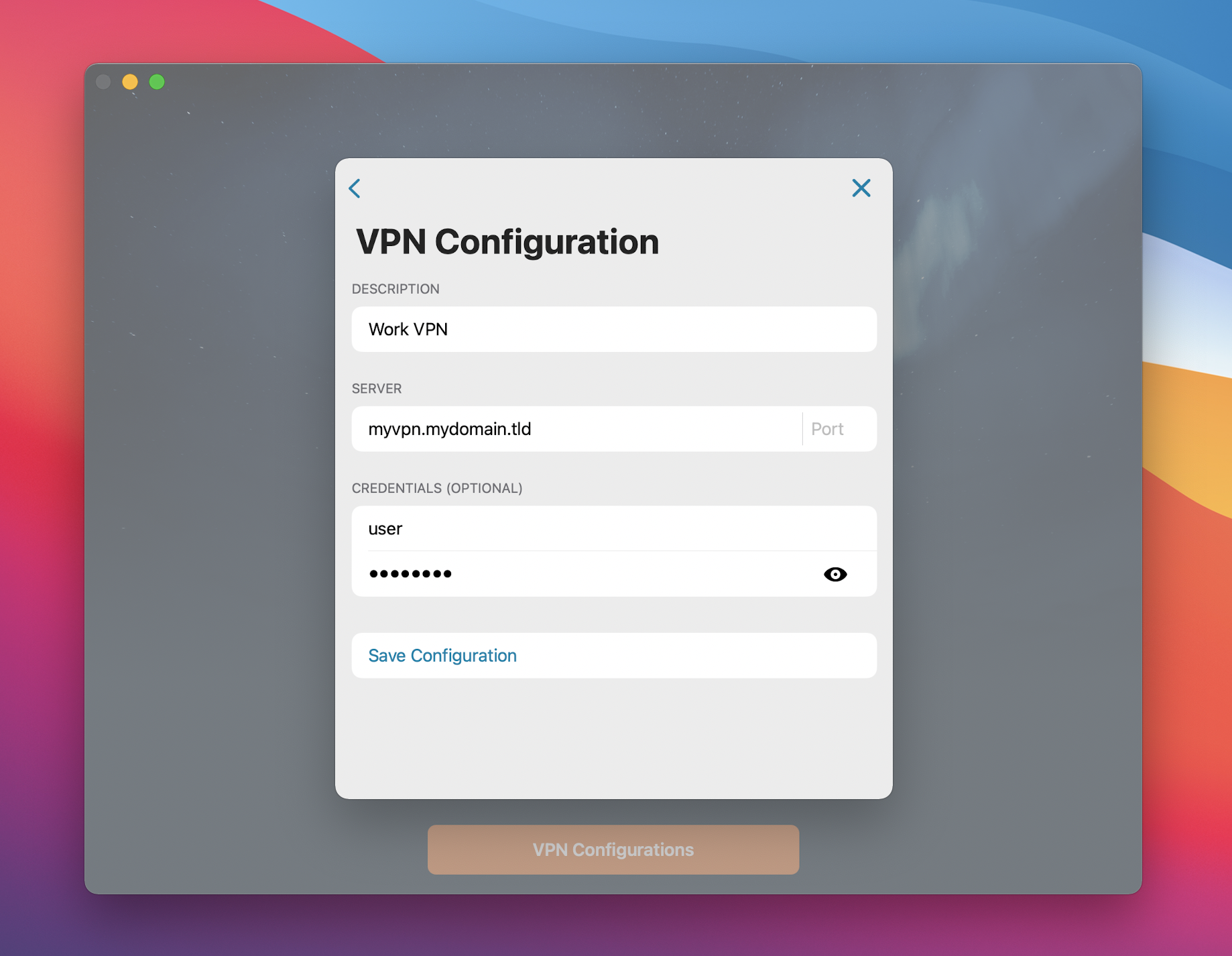
When that is done, save the configuration and allow OneConnect to add a VPN Configuration to the system.
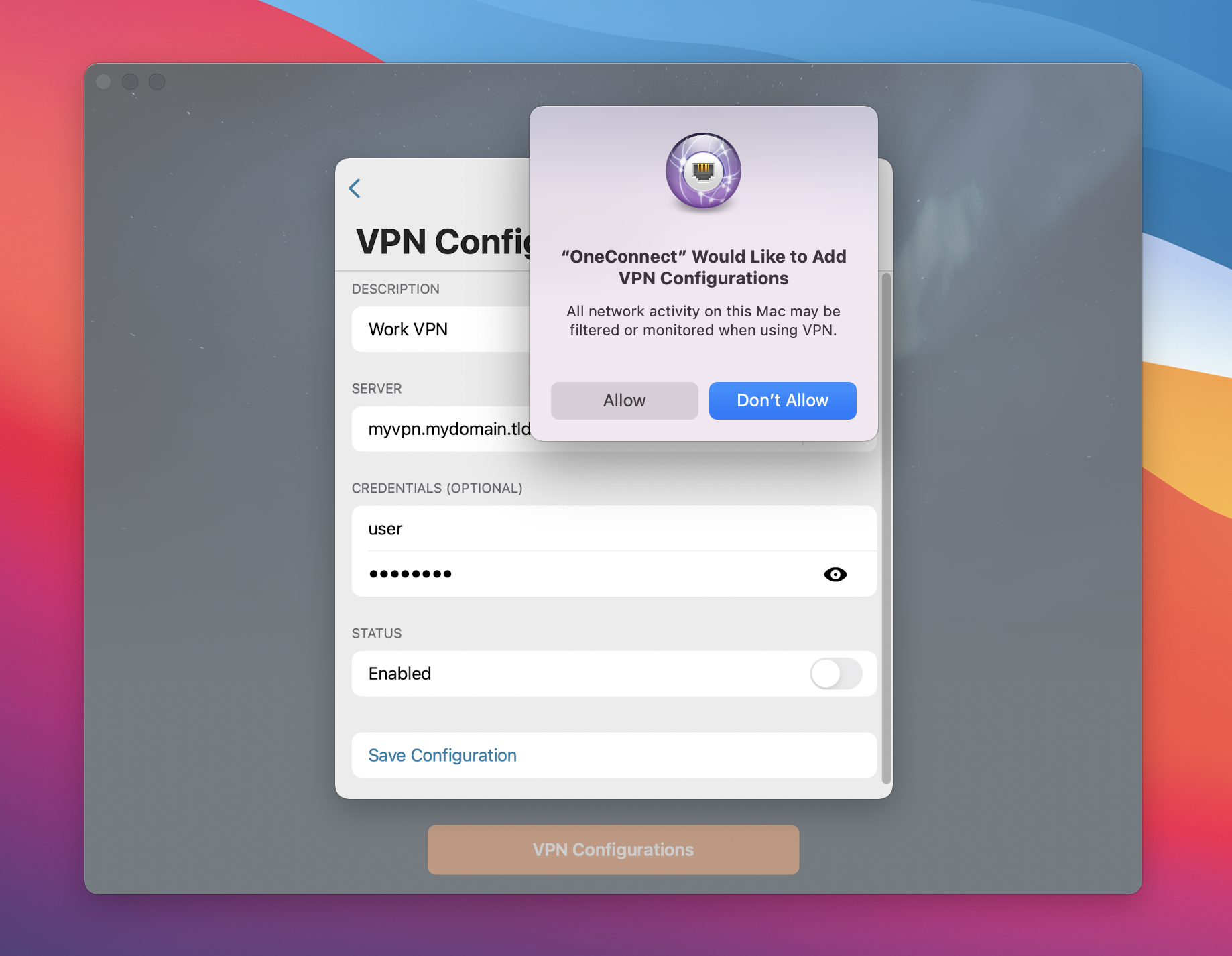
The new VPN Configuration will be selected as the the default. To establish the VPN tunnel just click Connect.
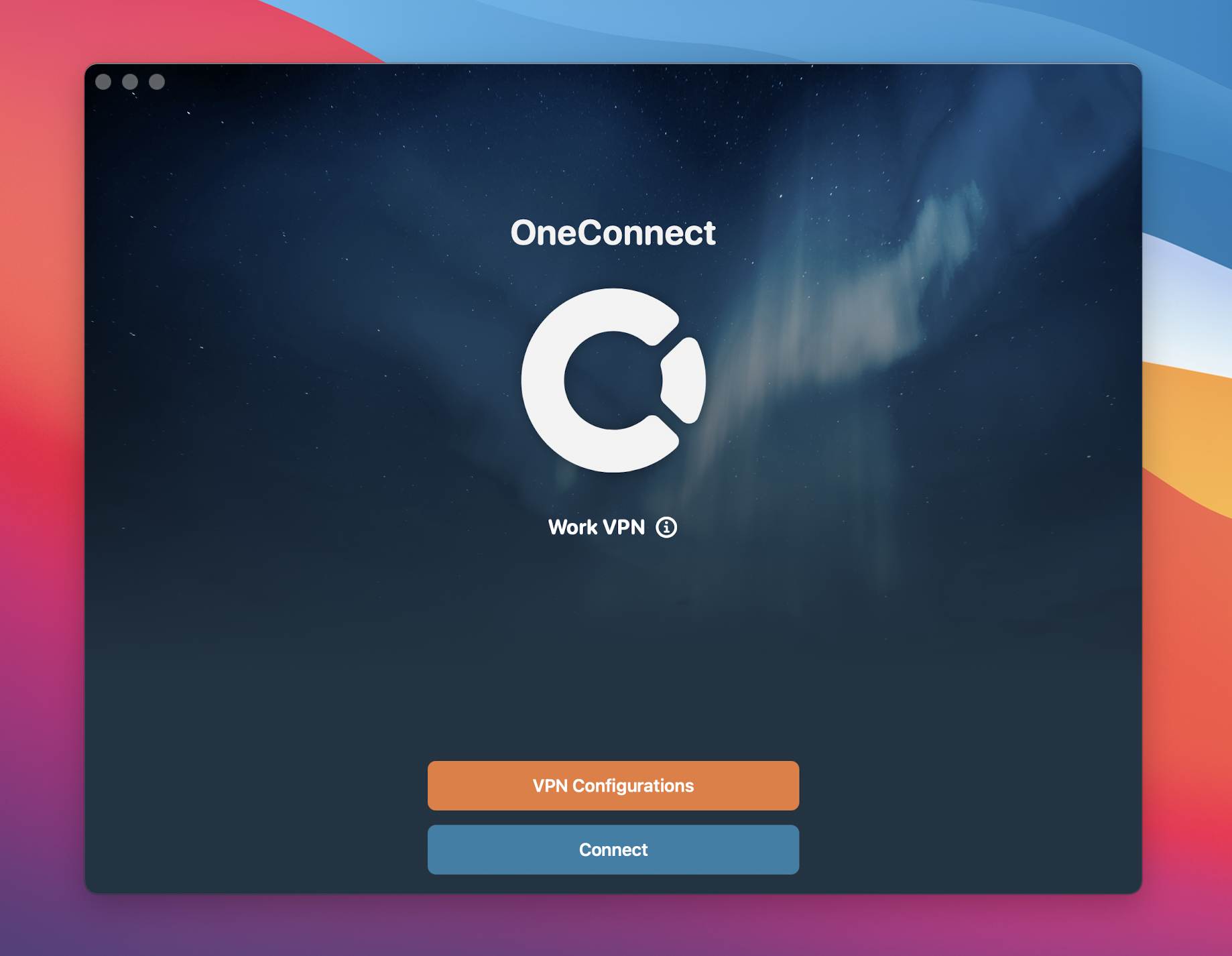
When a VPN tunnel is successfully established, the logo will turn green. To see more information about the connection click the ⓘ icon.
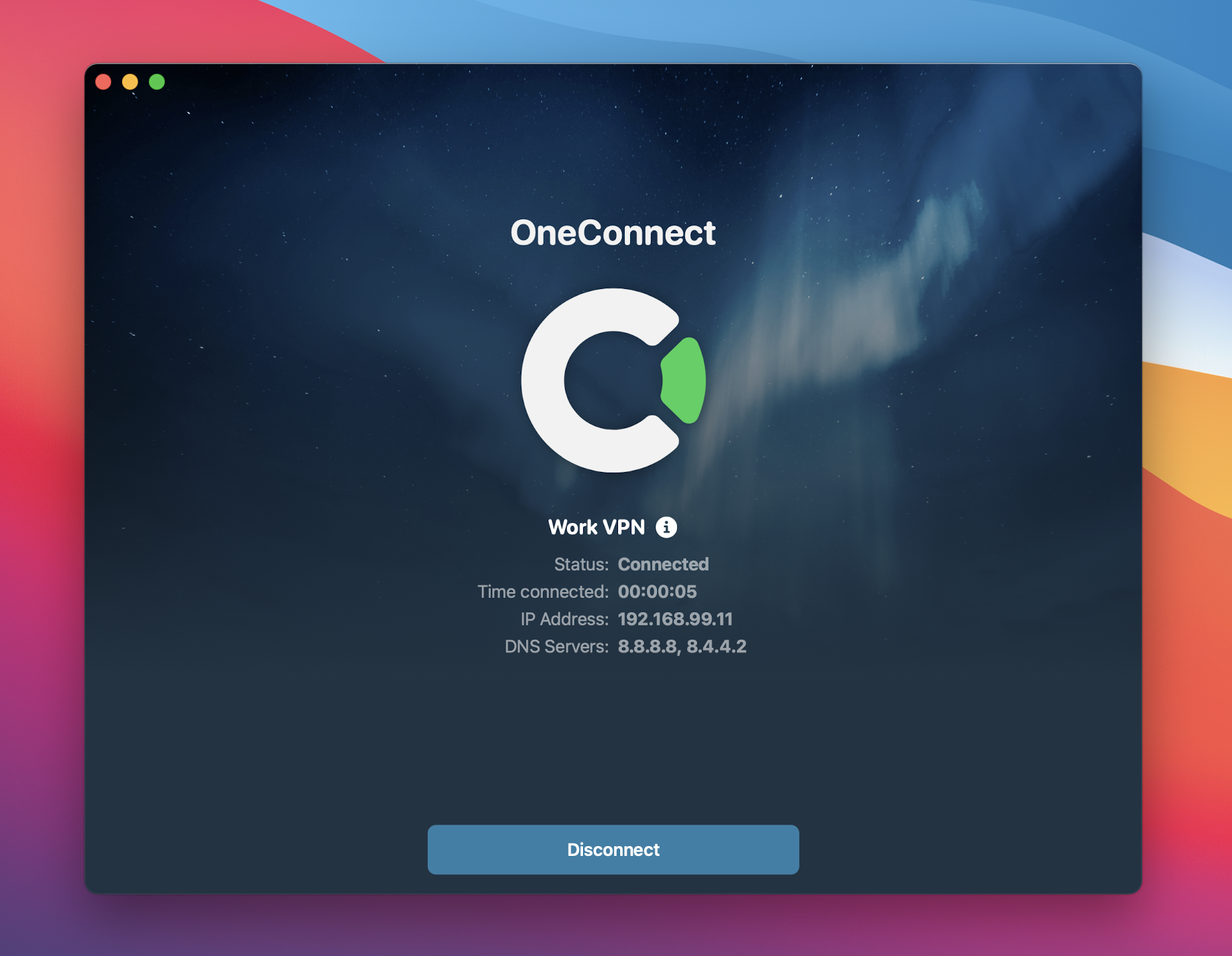
How to use Widgets
Clavister OneConnect includes widgets for macOS, iOS and iPadOS. The example below is from macOS.
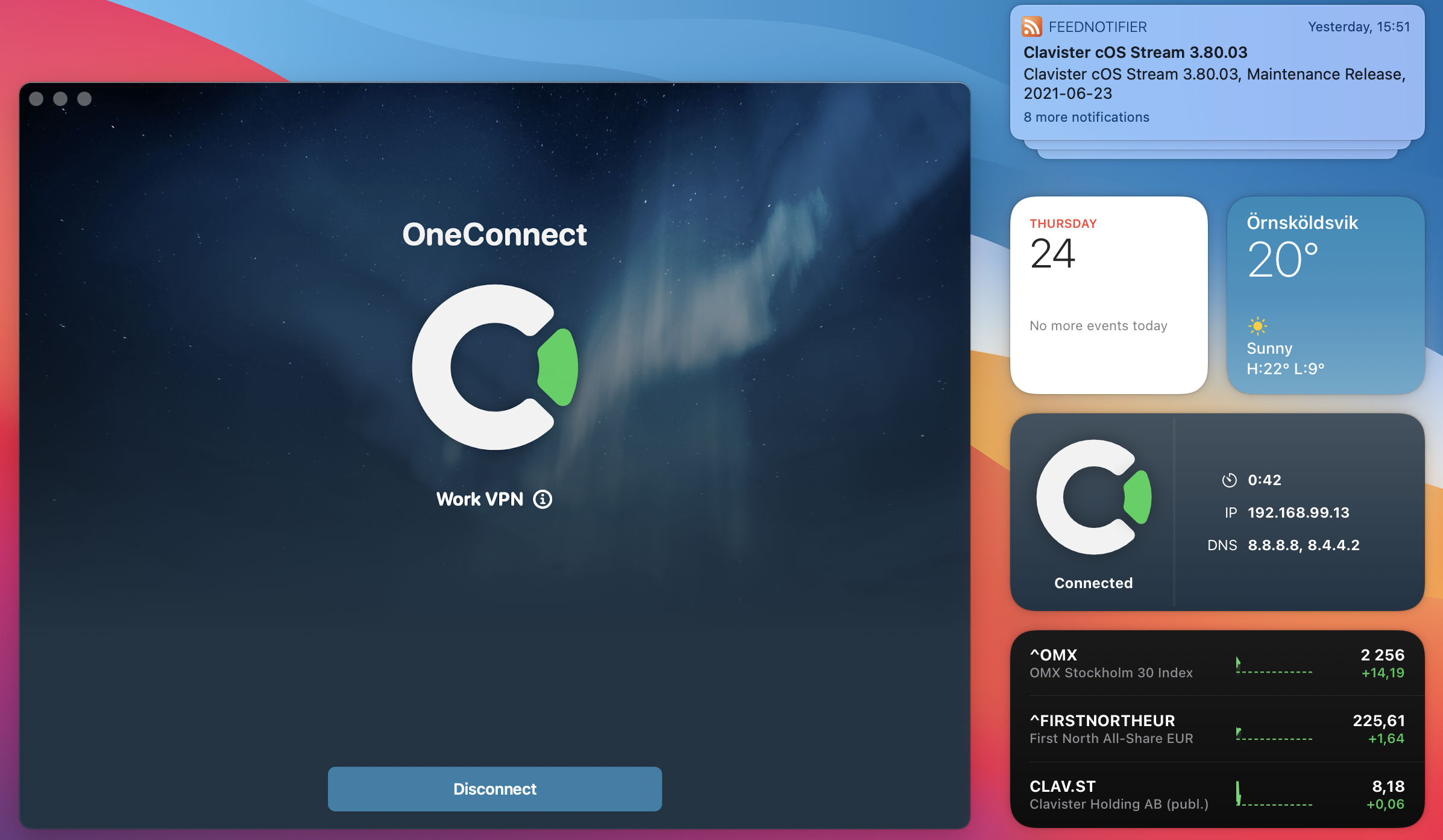
Se the following guides from Apple on how to add and remove widgets on macOS, iOS and iPadOS:
- Use widgets in Notification Center in maOS: https://support.apple.com/HT211789
- Use widgets on your iPhone and iPod touch: https://support.apple.com/HT207122
- Use widgets on your iPad: https://support.apple.com/HT211328
Related articles
13 Jun, 2022 oneconnect macos ios windows android
3 Jun, 2022 oneconnect openconnect sslvpn
17 Mar, 2025 oneconnect sase cloud
5 Feb, 2024 oneconnect sase
18 Mar, 2024 core certificate oneconnect ipsec vpn
6 Dec, 2025 sase cloud oidc oneconnect core
28 Feb, 2024 oneconnect windows
23 Aug, 2022 sslvpn openconnect oneconnect android core
29 Oct, 2021 sslvpn openconnect oneconnect windows
13 Oct, 2021 oneconnect macos openconnect ios
9 Feb, 2024 core oneconnect windows splittunneling dns
2 Feb, 2021 core sslvpn macos certificate
18 Mar, 2024 core incontrol certificate oneconnect ipsec vpn
27 Oct, 2022 oneconnect log
5 Mar, 2021 sslvpn openconnect oneconnect linux core
8 Apr, 2021 core sslvpn oneconnect interfaces arp
4 Jul, 2025 core oneconnect oidc
18 Mar, 2024 onetouch sslvpn oneconnect troubleshoot certificate
25 Feb, 2022 oneconnect windows howto
9 Dec, 2025 sase oneconnect core userauth oidc
27 Feb, 2024 oneconnect userbased core
23 Aug, 2022 core oneconnect
28 Nov, 2022 core configuration oneconnect
21 Nov, 2025 oneconnect sase cloud radius
29 Jun, 2021 core oneconnect
11 May, 2023 oneconnect certificate howto
27 Aug, 2024 oneconnect windows
8 Jun, 2022 openconnect oneconnect android
23 Aug, 2022 sslvpn openconnect oneconnect macos windows linux core