This guide describes how to activate the Log Ingestion add-on service that is used to allow sending logs from on-prem NetWall and NetShield into the Clavister Cloud Services.
The guide uses our example company ShieldIT as <company_name> through the different steps
The guide assumes you already have an Clavister Cloud Service instance deployed, and you are enrolled to the service and can access the console of Clavister Cloud Services.
(See related articles below for for enrolling to the service)
Accessing Cloud Services
Access Clavister Cloud Services, example using ShieldIT below:
https://shieldit.sase.eu/
When trying to access Cloud Services a QR code will be displayed on your computer, scan this with the OneTouch app, it will ask for confirmation. This will authenticate you and log you into the console.
Activating Log Ingestion Add-on service
Navigate to the Add-ons menu and select Log Ingestion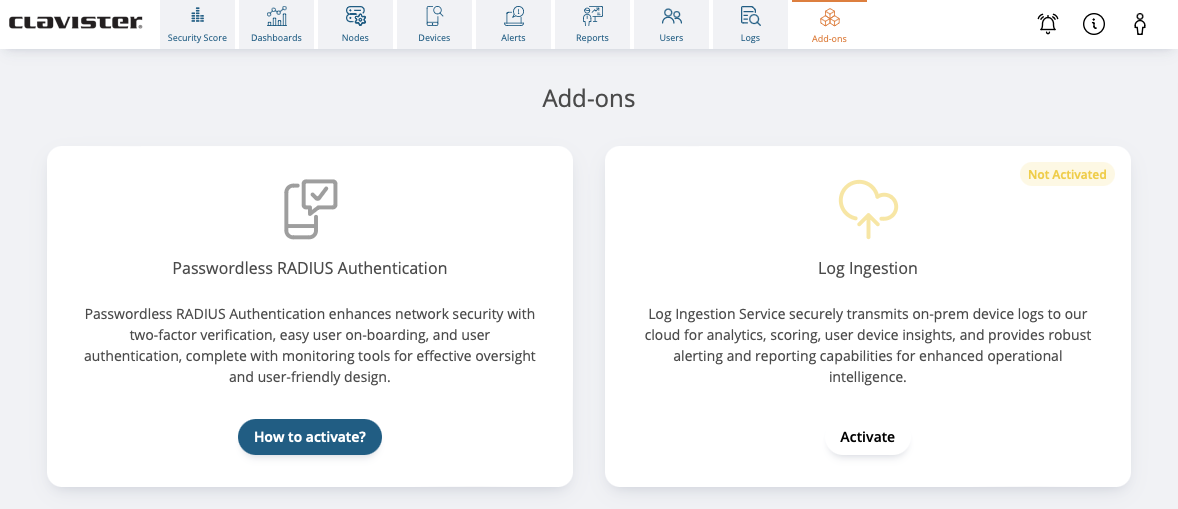
Select Start configuration to start the Log Ingestion wizard.
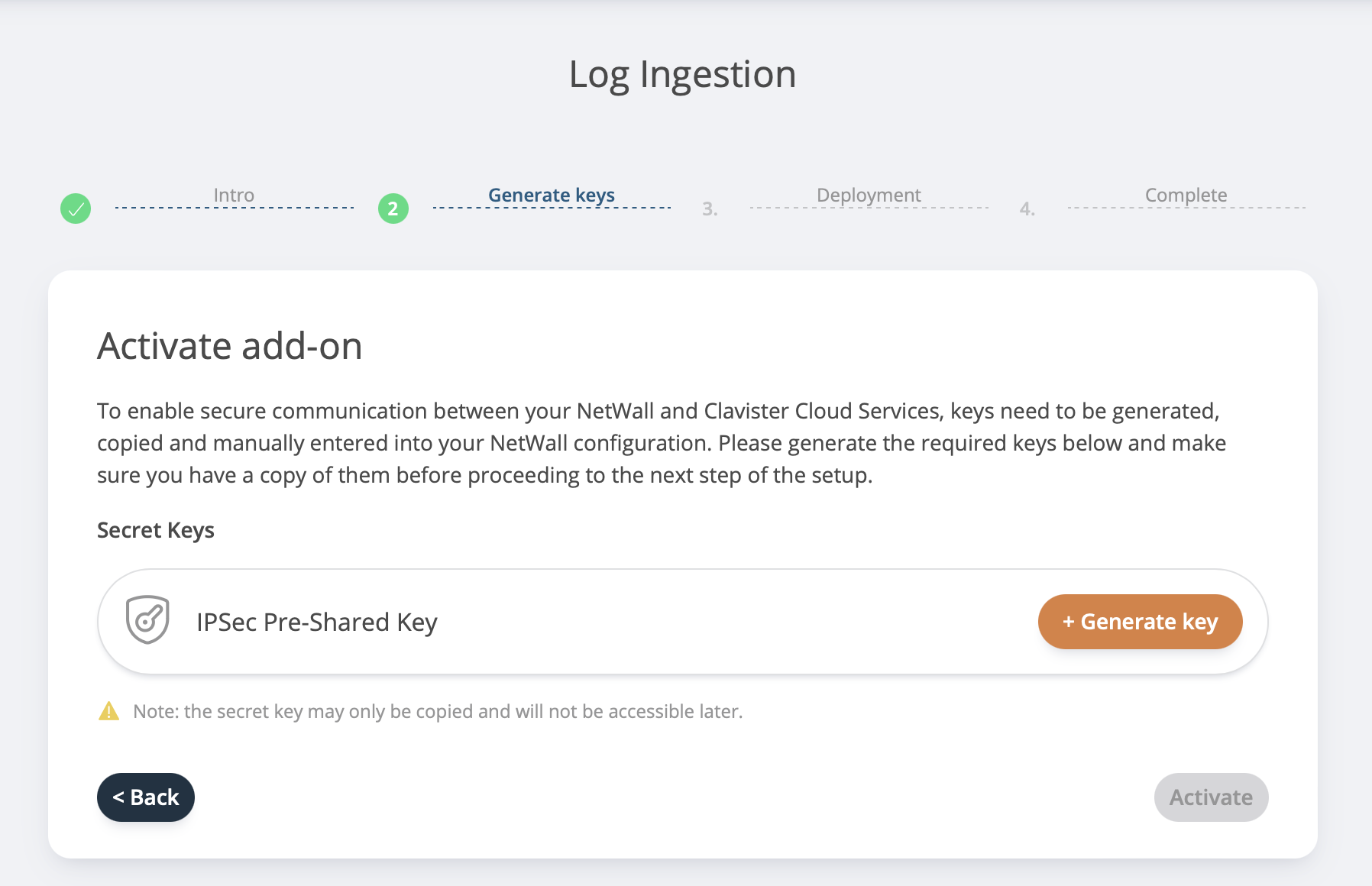
Click + Generate key to create the IPsec Pre-Shared Key for the IPsec tunnel used to receive the logs.
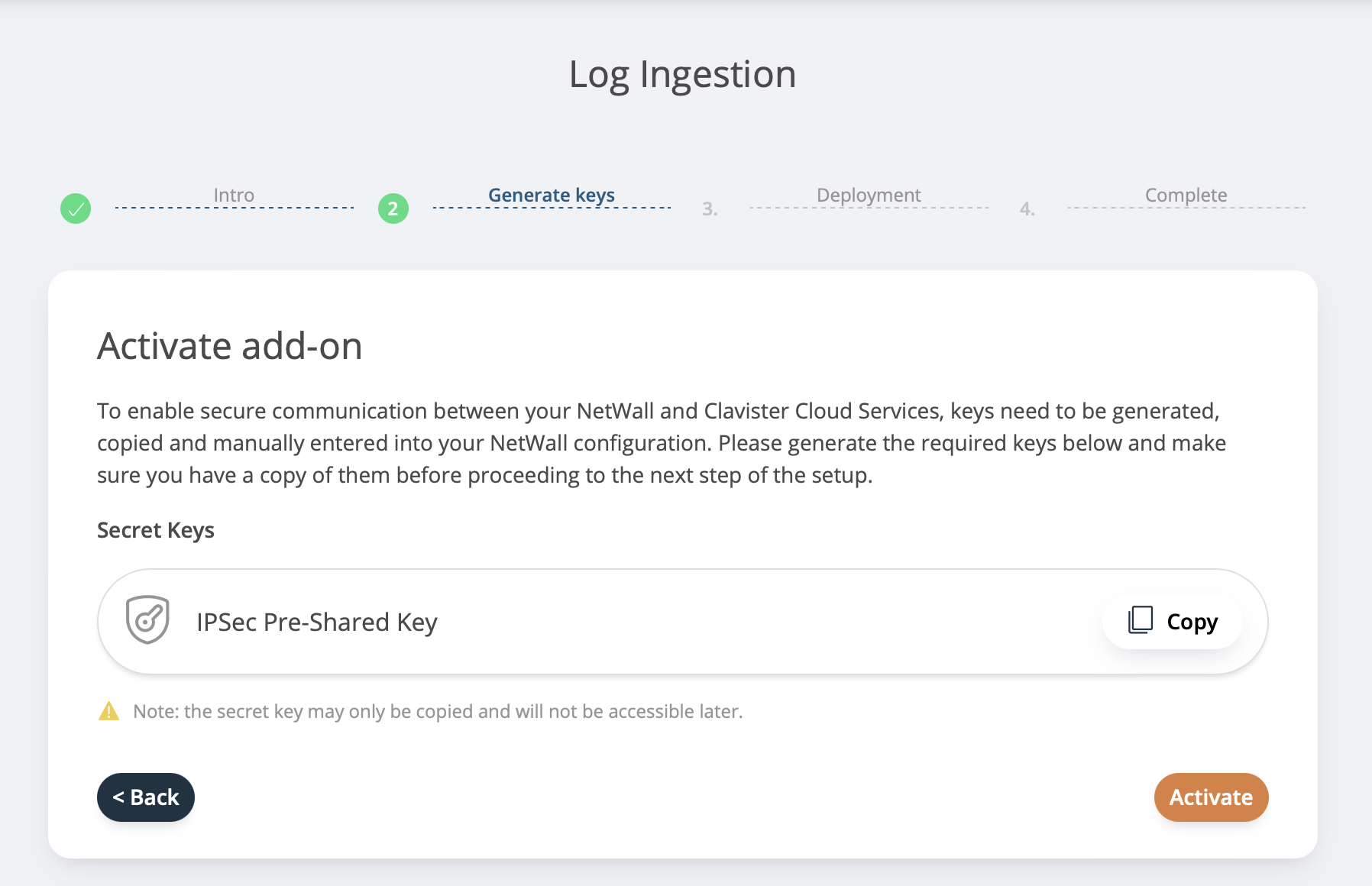
Ensure that you save the generated key for later use in cOS Core and click Activate to start the deployment process.
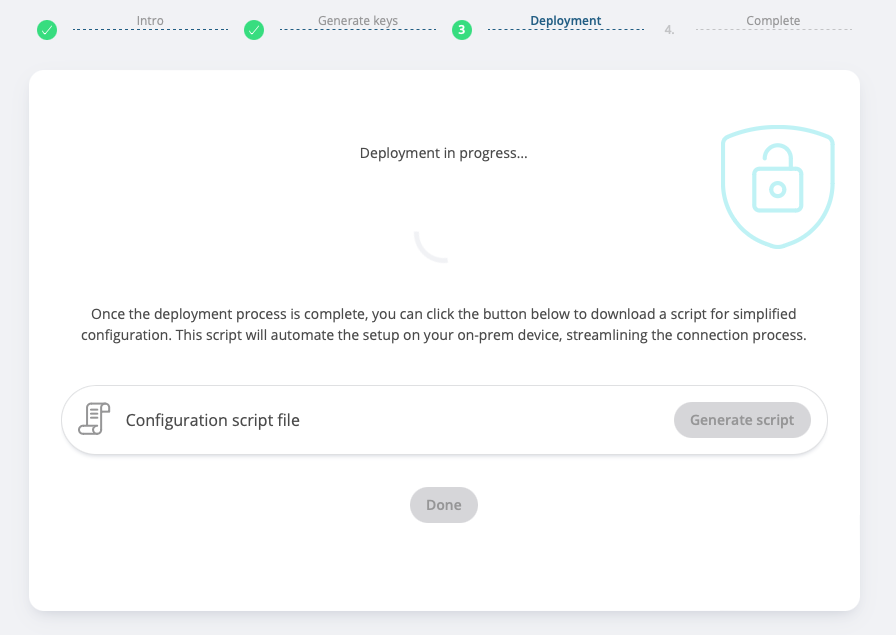
After the clicking activate the deployment will start.
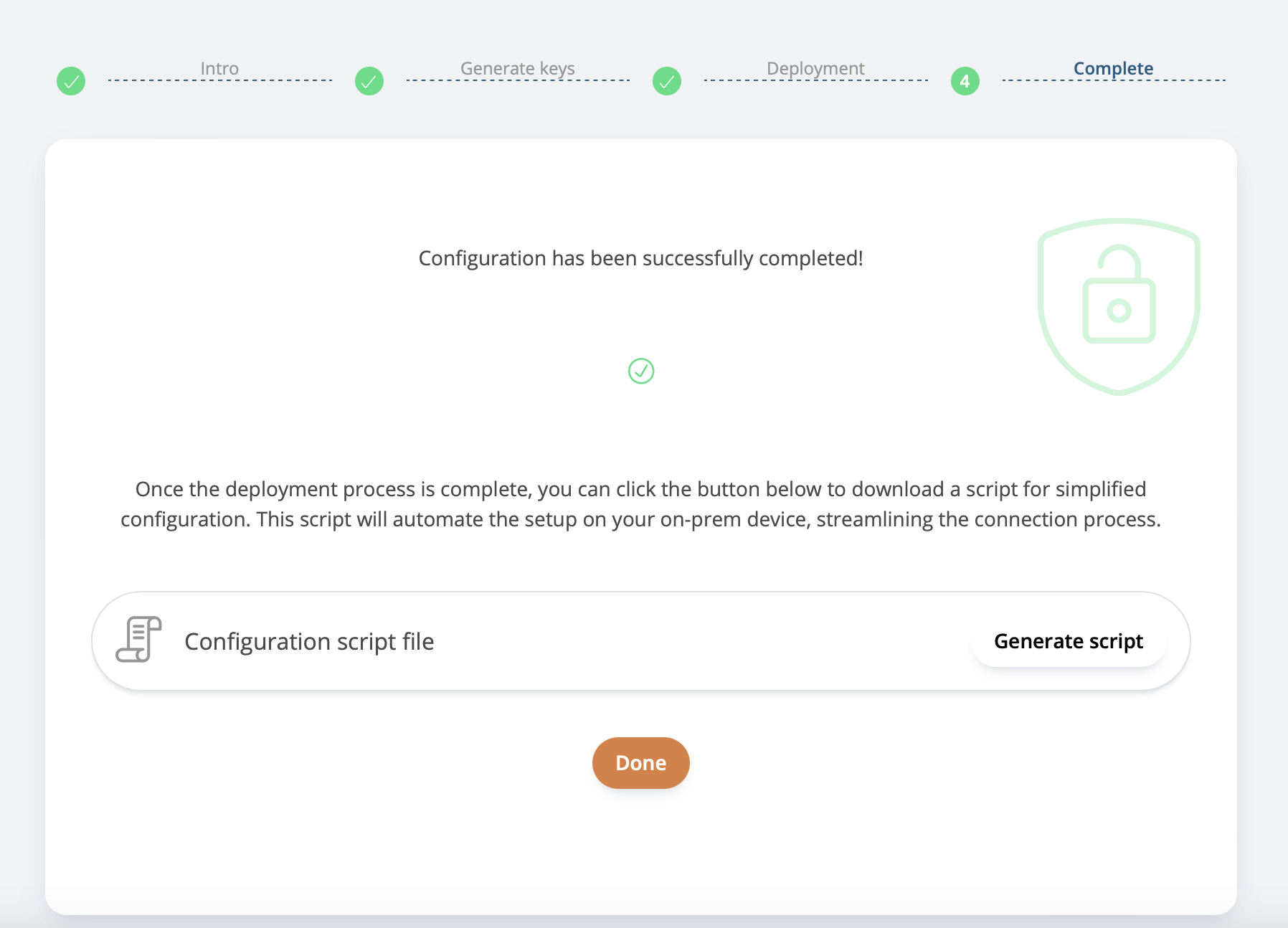
When the deployment is done it’s possible to download a script file for easier deployment of the IPsec tunnel and Syslog configuration in NetWall (cOS Core), we recommend downloading this script and storing it for future use. When downloaded, click Done to close the wizard.
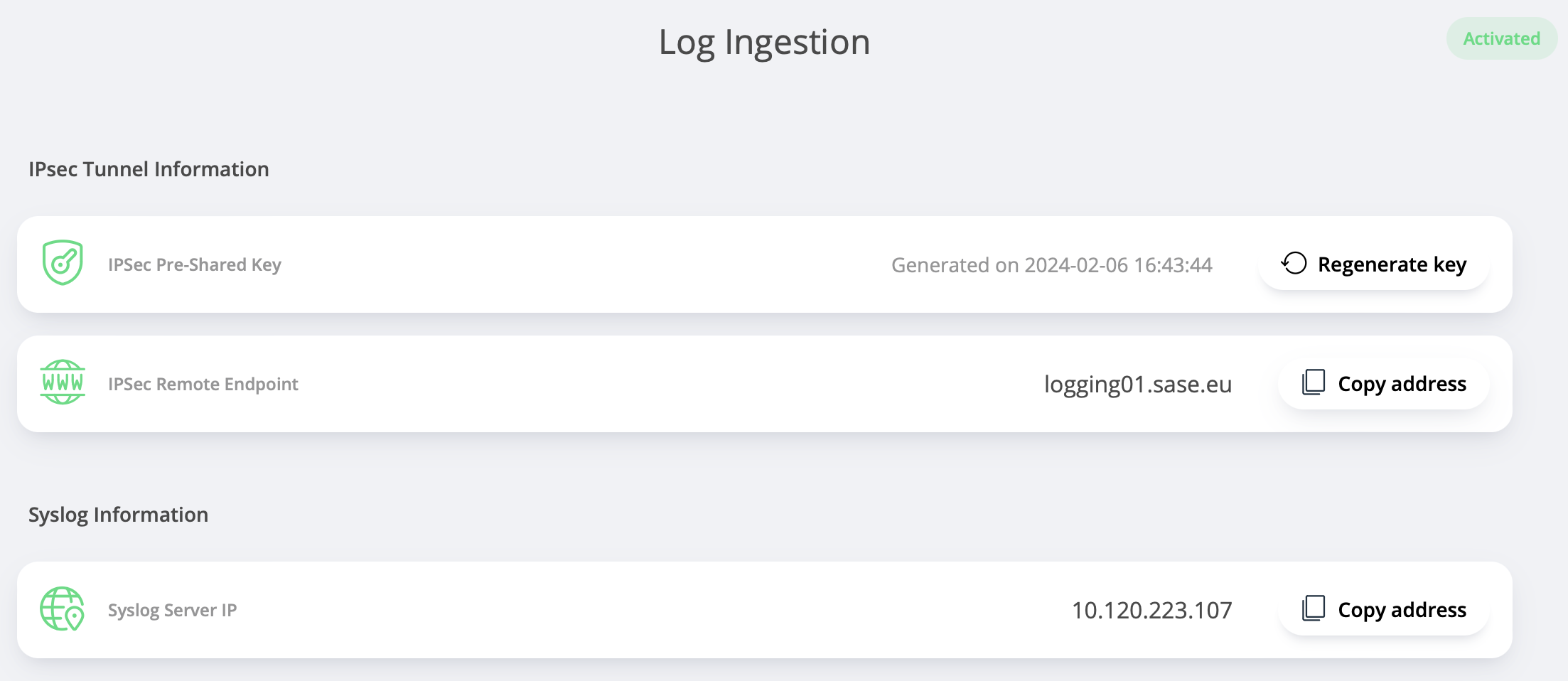
At this point the Log Ingestion service will be deployed in the cloud service back-end, the webpage should get populated with the additional information to be used when configuring the on-prem firewall
See related articles below for configuring your OnPrem firewall to work with this service.
Related articles
6 Dec, 2025 sase cloud oidc
17 Mar, 2025 oneconnect sase cloud
5 Feb, 2024 oneconnect sase
17 Sep, 2025 sase
6 Dec, 2025 sase cloud oidc oneconnect core
16 Feb, 2023 sase
6 Dec, 2025 sase cloud oidc
21 Nov, 2025 sase cloud ad
31 Jan, 2023 sase
21 Nov, 2025 sase azure cloud
9 Dec, 2025 sase oneconnect core userauth oidc
21 Nov, 2025 oneconnect sase cloud radius
8 Jan, 2025 sase
14 Apr, 2023 sase
25 Mar, 2025 cloud sase
21 Nov, 2025 sase cloud ad