This guide describes how to configure your On-Prem NetWall firewall to work with the Passwordless VPN SASE service in two ways:
-
The script way - by uploading a script file to the NetWall instance in question (User changes/input is required for certain values in the script)
-
The WebUI way - by applying configurations via Netwall’s WebUI
The guide uses our example company ShieldIT as <company_name> through the different steps
The guide assumes you have already activated the Passwordless RADIUS Authentication Add-on service under InCenter, and you have obtained / copied the credentials/access information (See related articles below for activating Passwordless RADIUS Authentication Add-on service under InCenter)
The guide assumes you already have working OneConnect tunnel configurations (See related articles below for setting up OneConnect interfaces in NetWall)
Setup your On-Prem NetWall firewall
The NetWall firewall configurations provided within the following instructions (Script way and WebUI way) enables your firewall to relay the RADIUS authentication traffic initiated by OnConnect tunnel (OneConnect clients) towards the SASE service via an IPsec tunnel. The IPsec tunnel and all it’s related routing configurations utilizes the Virtual routing capabilities in NetWall to isolate routing configurations from current Firewall setup to avoid any potential routing conflicts.
The script way
1- Download following script file:
If your NetWall is running 14.00.15 or earlier version, download this file: sase_passwordlessvpn_netwall_configs_Pre_14.00.16.sgs
If your NetWall is running 14.00.16 or later version, download this file: sase_passwordlessvpn_netwall_configs.sgs
2- Edit above downloaded script file with your favorite text editor
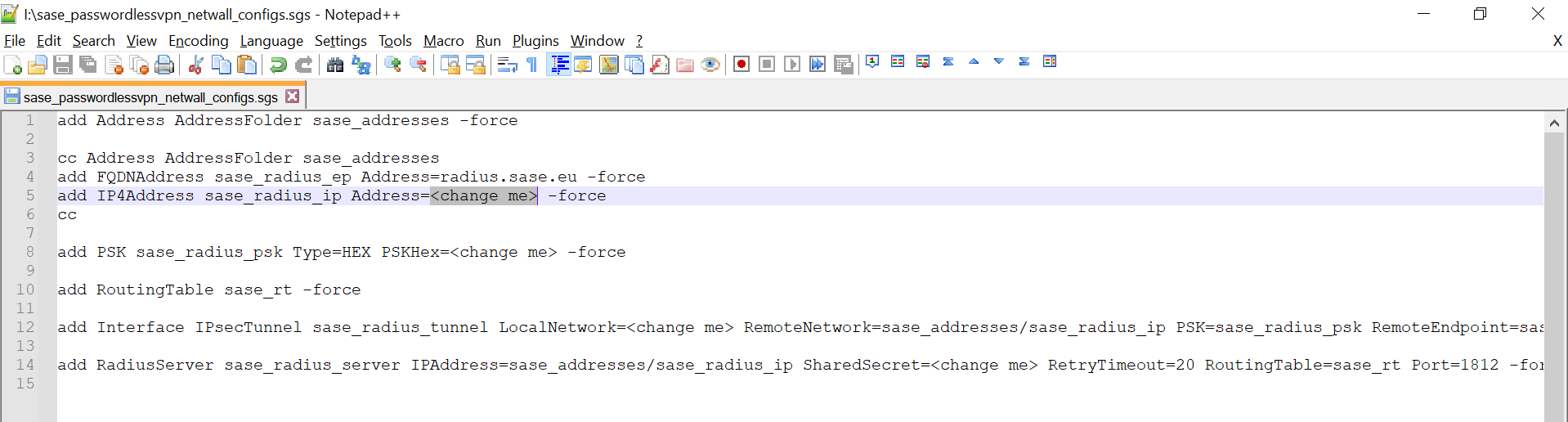
3- Change following values to the values provided to you by Clavister - values that require change are put as <change me> :
- FQDNAddress sase_radius_ep Address=<change me>
This value corresponds to Service FQDN value obtained from InCenter
- IP4Address sase_radius_ip Address=<change me>
This value corresponds to IP address value obtained from InCenter
- PSKHex=<change me>
This value corresponds to IPsec Pre-Shared Key value obtained from InCenter
- SharedSecret=<change me>
- This value corresponds to RADIUS Pre-Shared Key value obtained from InCenter
Example:
- FQDNAddress sase_radius_ep Address=radius.sase.eu
- IP4Address sase_radius_ip Address=10.223.11.12
- PSKHex=3ccb660224092b7042ebc49bb4d3a91480e9f950a05420bf154f1b124345f0044739a9d018f93234f7e1b527a556347deb64ae6f1f2470a9cdab15c84577044a
- SharedSecret=4c80797631c3c0bc79d21b79a63572c49296ca334d10b77b45f5f8790c8a9974e110e0d06545133e3702d20303595702f53d576b1b6735bfead64dc59d213c17
4- Change following value to a NetWall IPv4 address object that corresponds to a local user network address behind the firewall (e.g. LAN Network)
- LocalNetwork=<change me>
Example:
- LocalNetwork=InterfaceAddresses/LAN1_net
5- Save file changes
6- login to the NGFW admin interface.
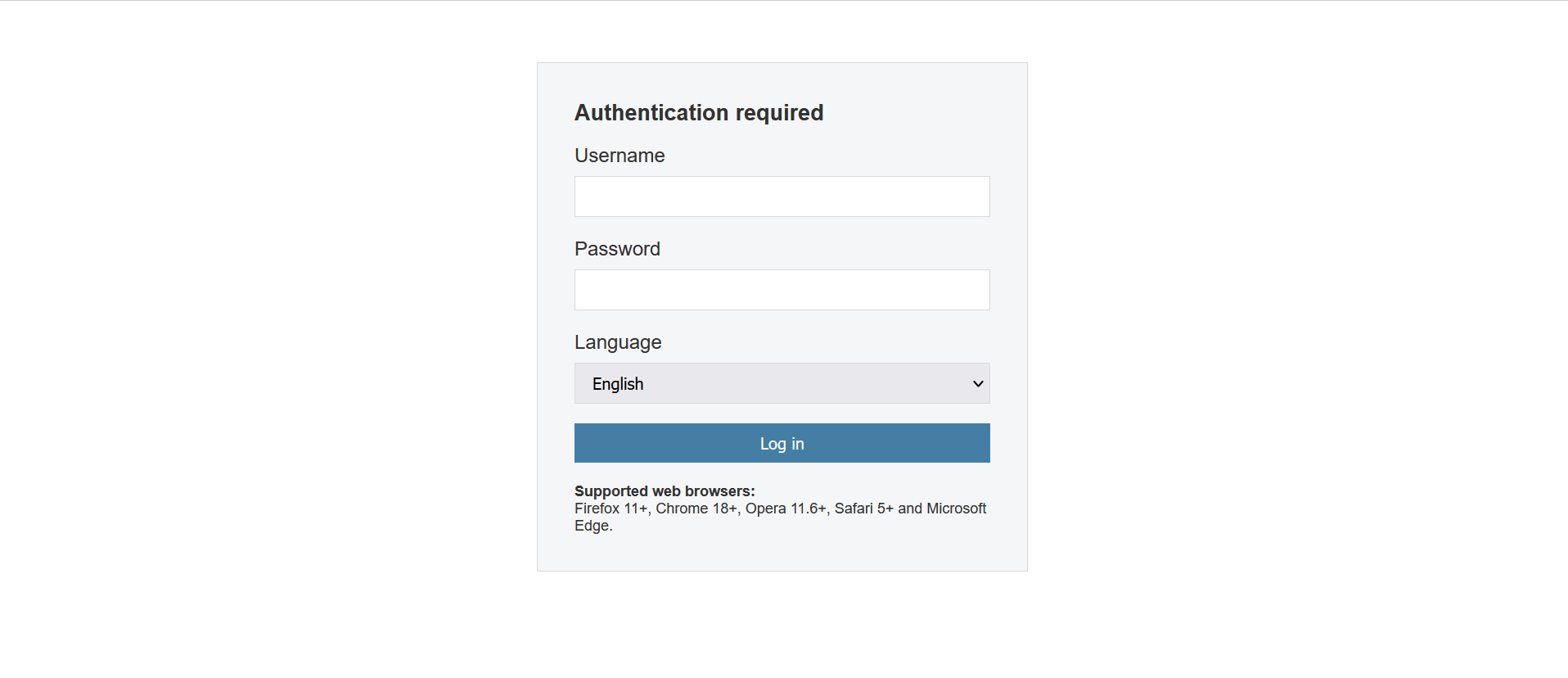
7- Navigate to Status → Maintenance → Import Script
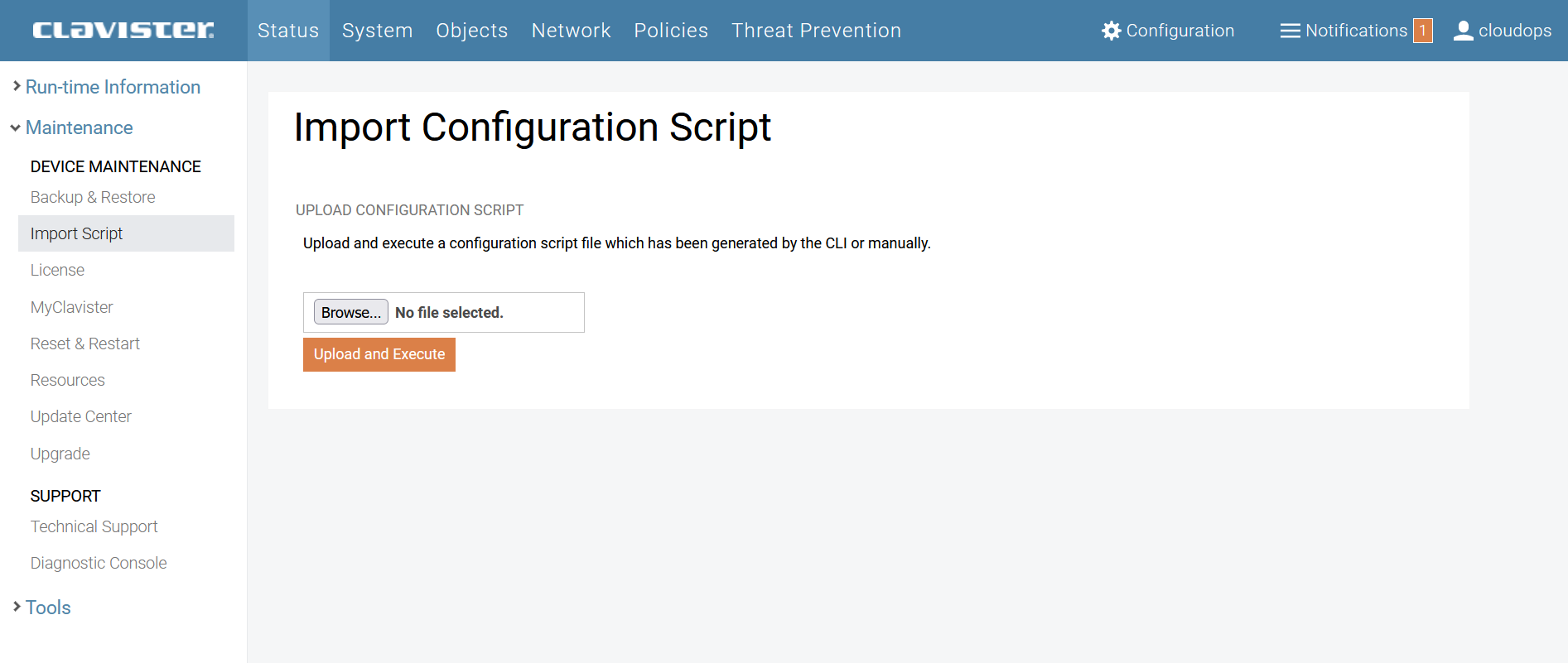
Click on Browse… then select and upload the Script file edited and saved in previous step.
You should get following message:
Success! Execution completed successfully. You can now review and activate your new configuration.
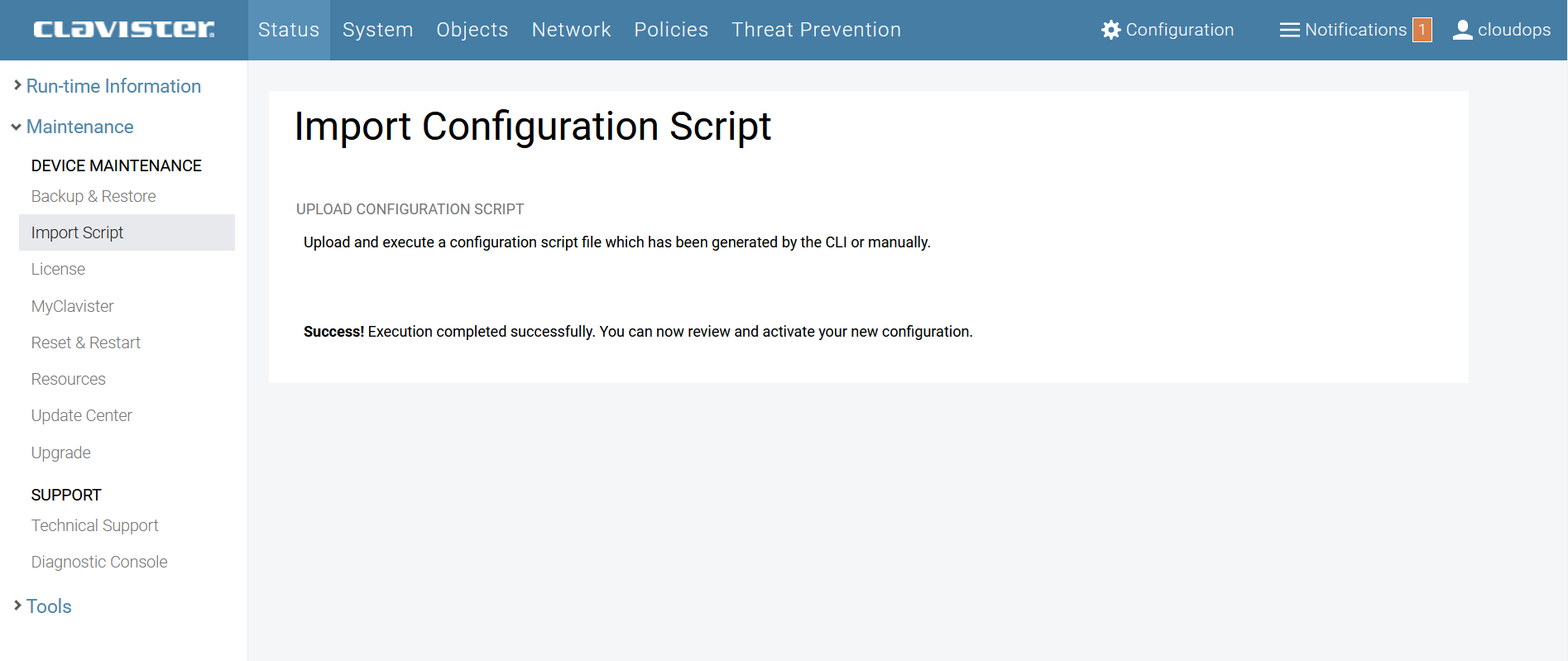
8- Navigate to Network → OneConnect object, and edit it
https://kb.clavister.com/329098813/how-do-i-set-up-a-oneconnect-vpn-tunnel-in-cos-core
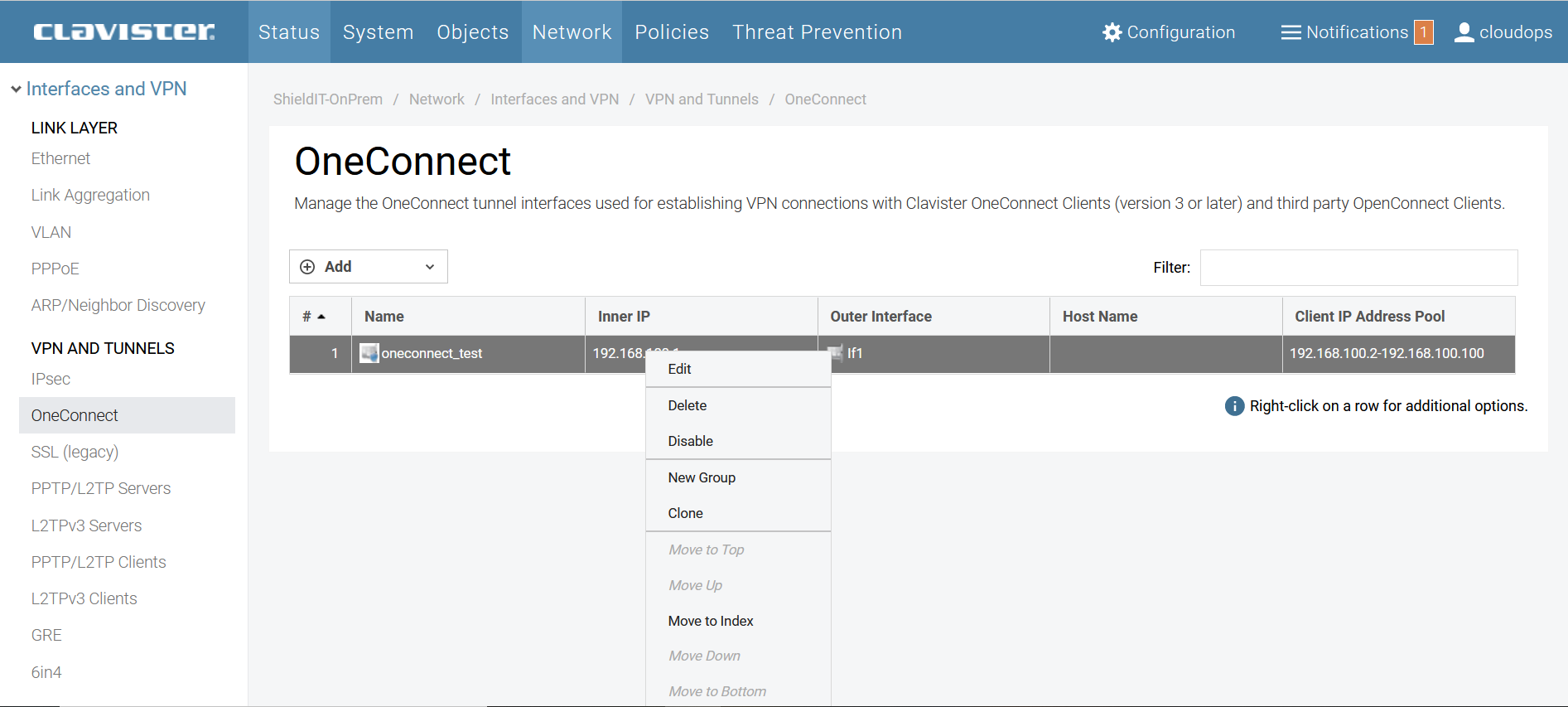
9- Under CLIENT AUTHENTICATION , select the following settings:
- Authentication Source: RADIUS
- RADIUS Server: <the created RADIUS IP4 Address object >
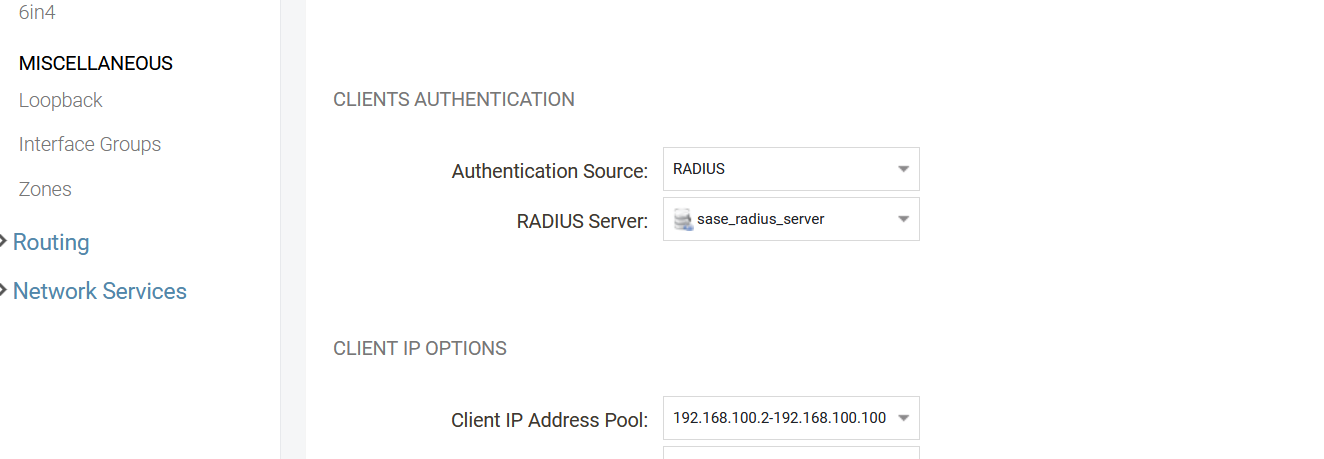
10- Save and Activate NetWall configuration changes
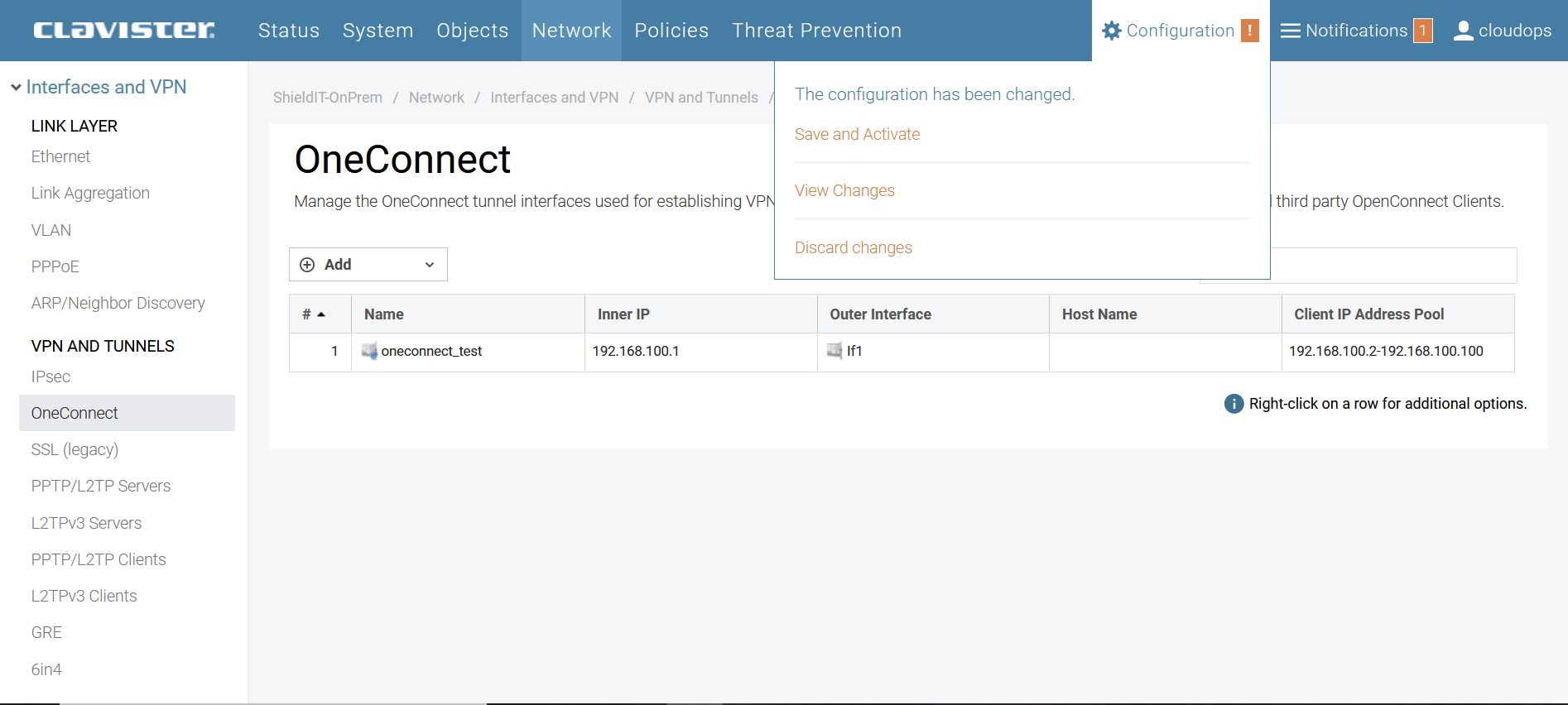
Done.
The webui way
On the Clavister NetWall NGFW you can now setup OneConnect server with MFA authentication.
*
First, login the NGFW admin interface.
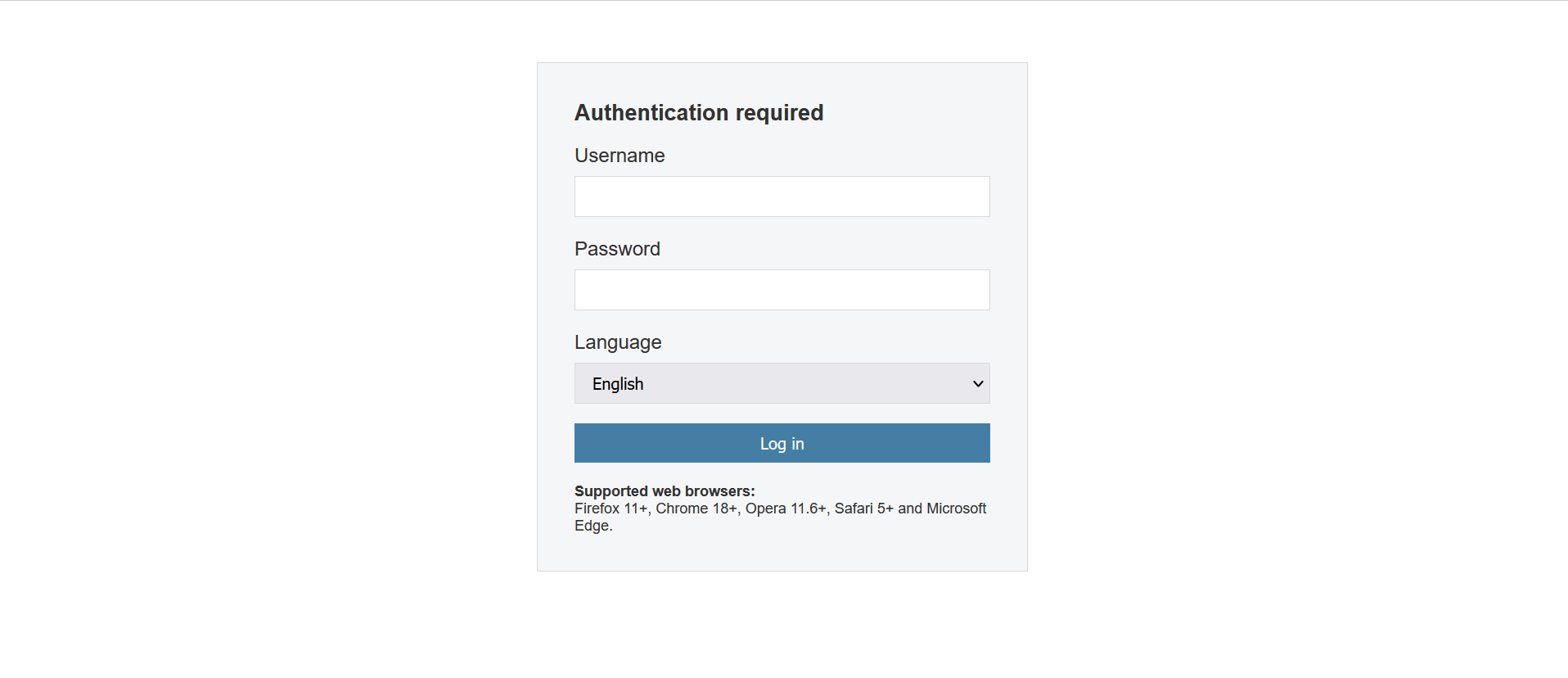
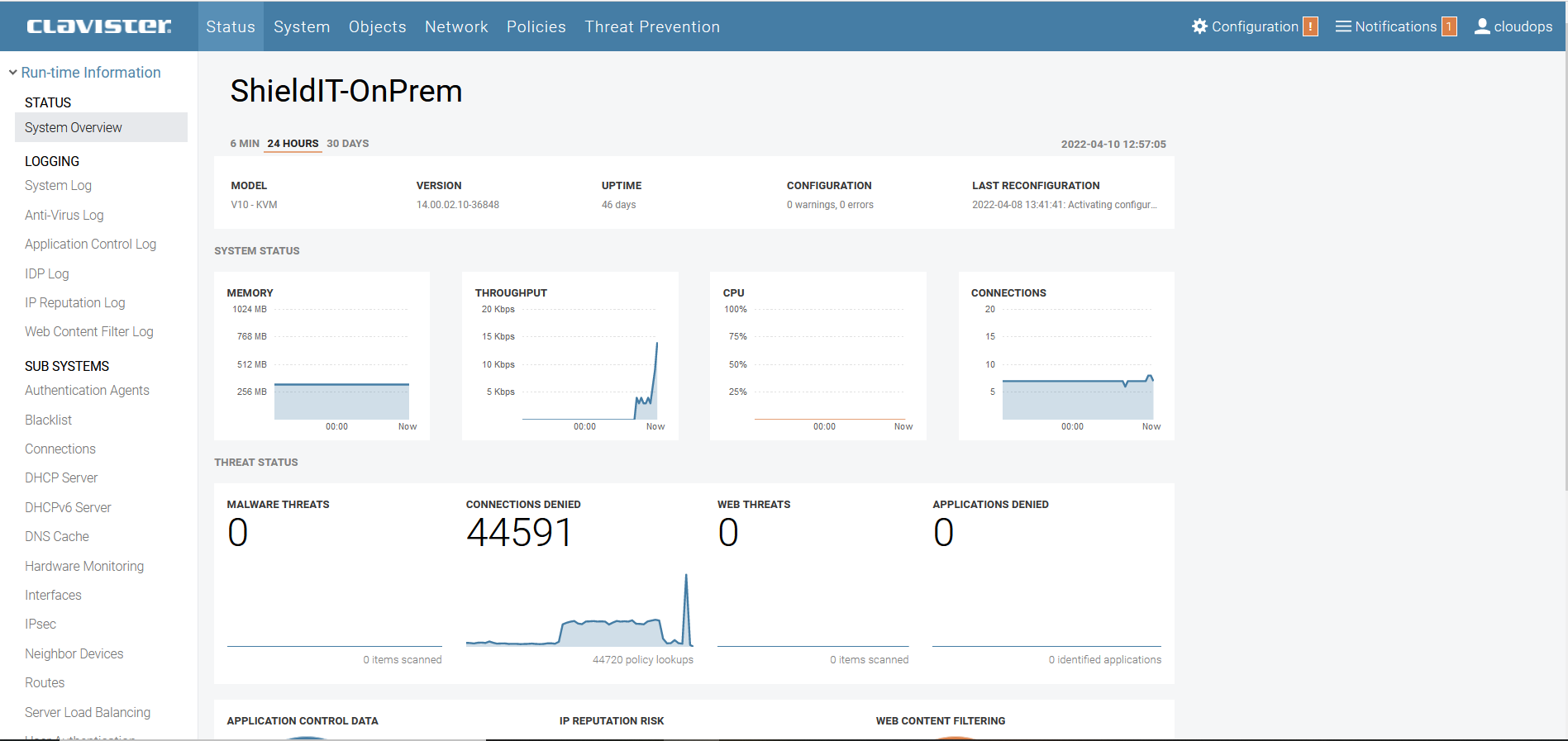
– Service virtual routing related setting:
1- create “Routing table” object that IPsec tunnel and Radius firewall objects further down will be part of
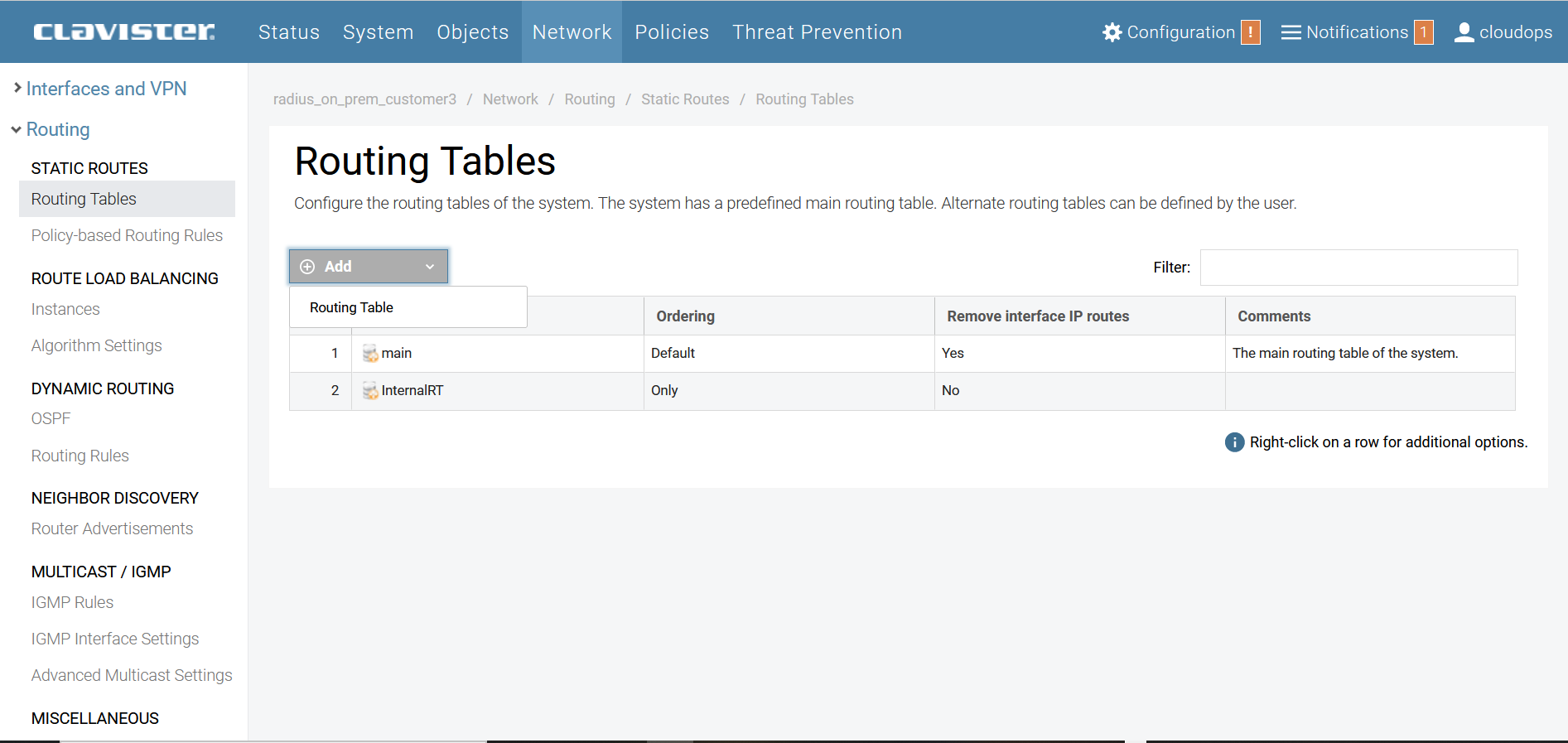
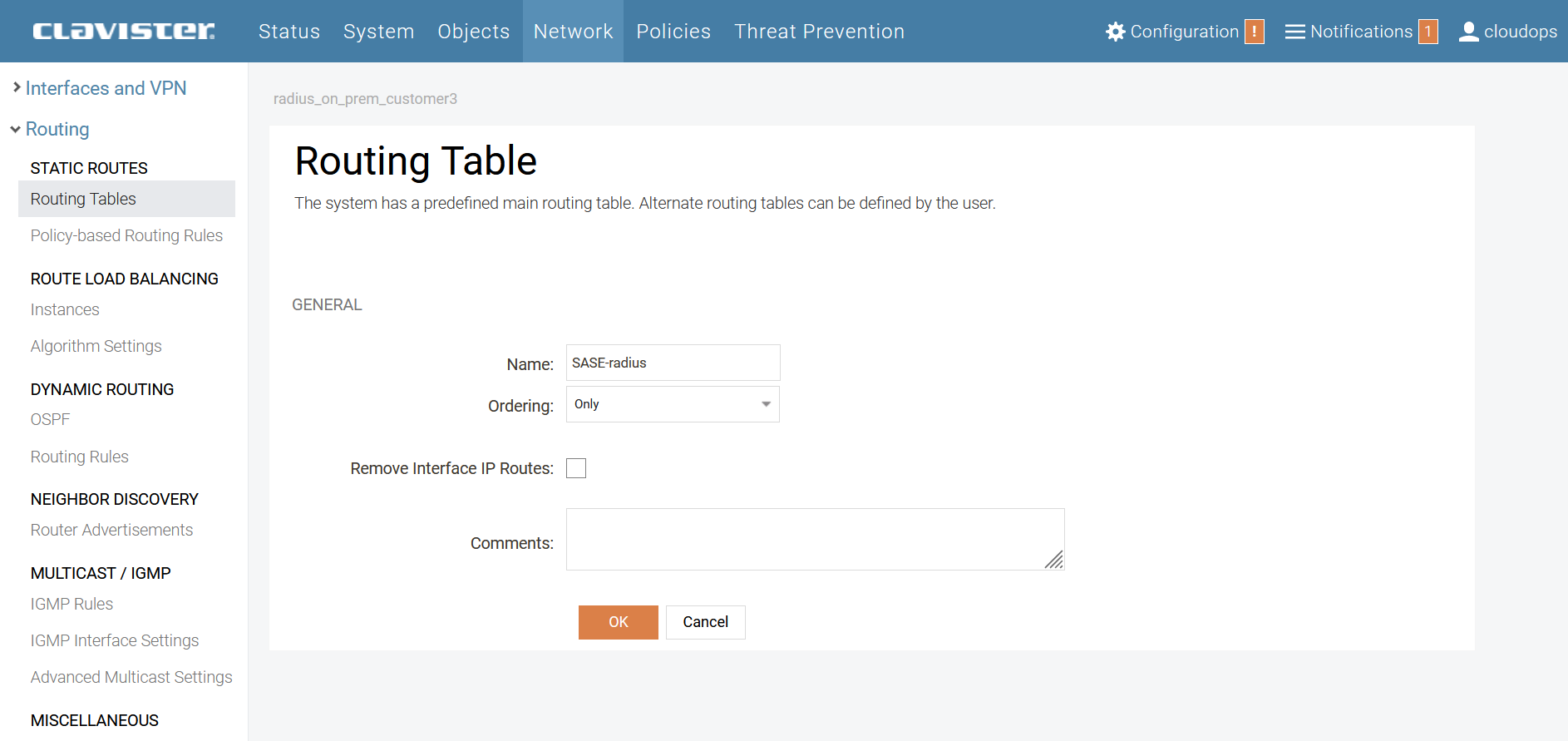
– Service IPsec tunnel related settings:
2- create “FQDN address” for the SASE RADIUS EndPoint
Address: <paste the Service FQDN value obtained from InCenter>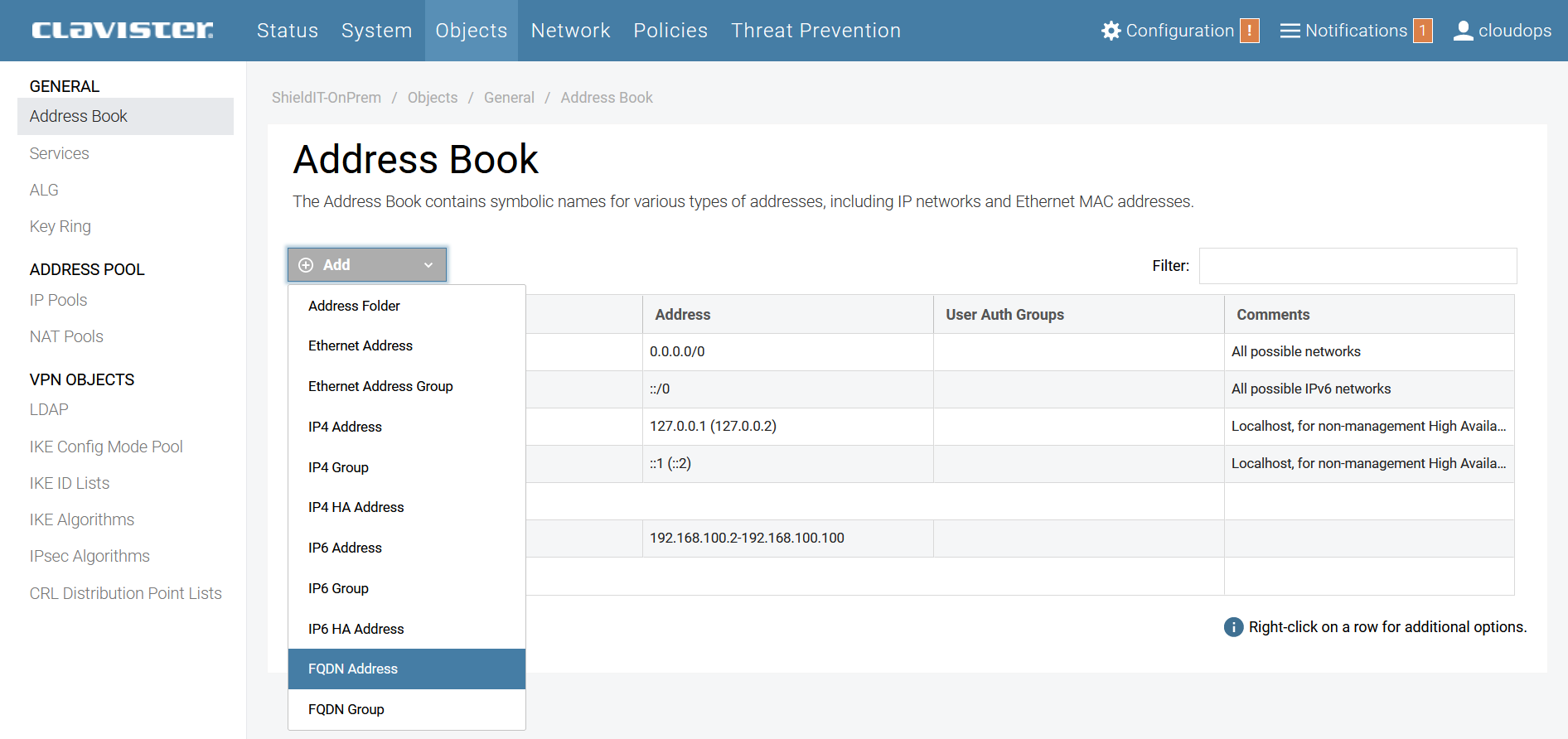
3- create “Pre-Shared Key” for the IPsec tunnel to connect to SASE RADIUS EndPoint
Type: Hex
Passphrase: <paste the IPsec Pre-Shared Keyvalue obtained from InCenter>
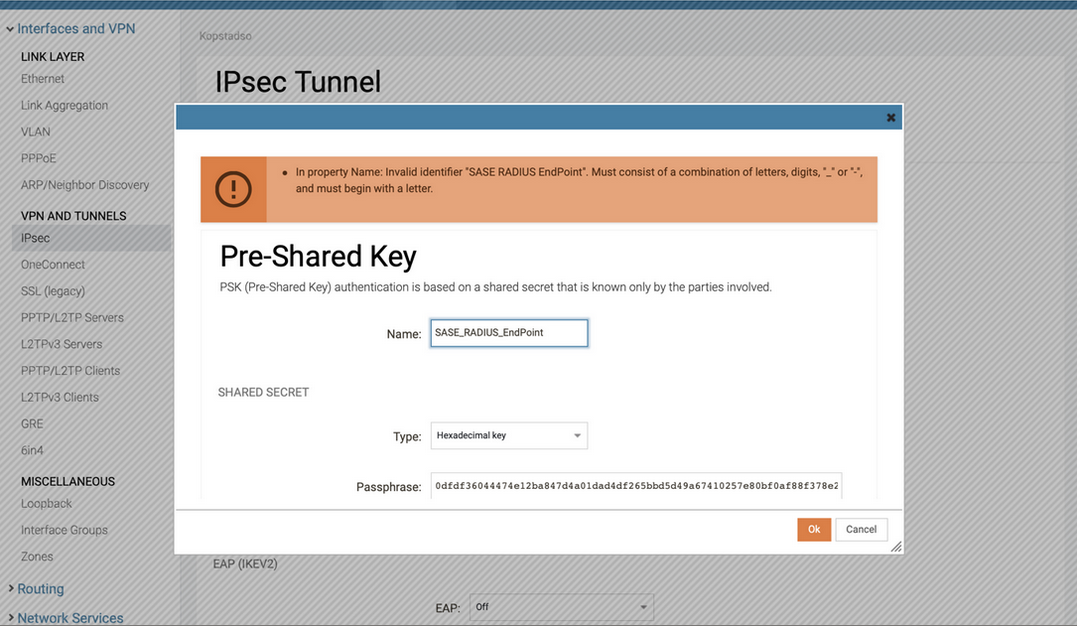
4- create “IP4 Address” object for the RADIUS IP to be used next as “Remote Network” object of the Tunnel
Address: <paste the IP addressvalue obtained from InCenter>
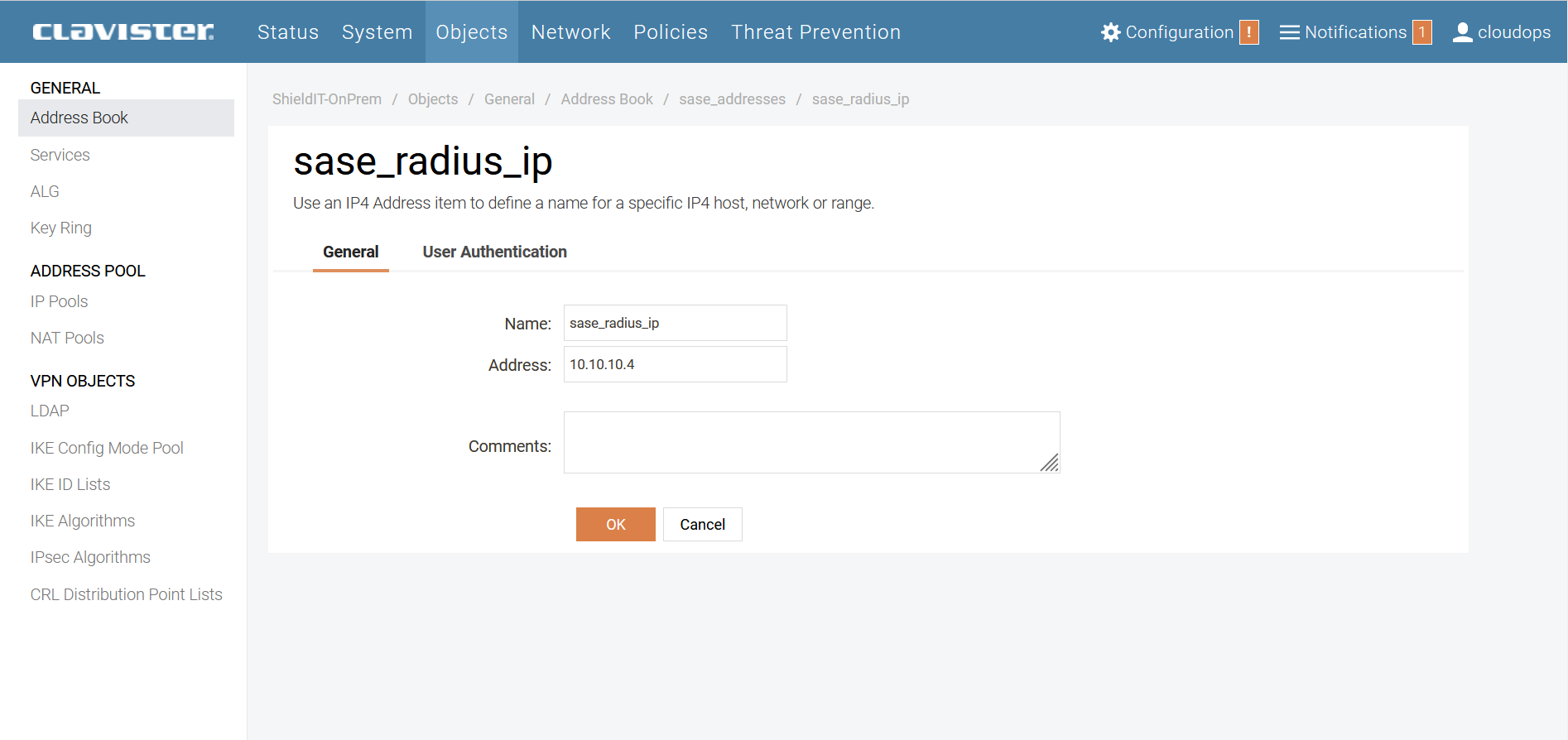
5- create “IPsec tunnel” object with following settings:Navigate to Netwrok → IPsecAdd a IPsec Tunnel
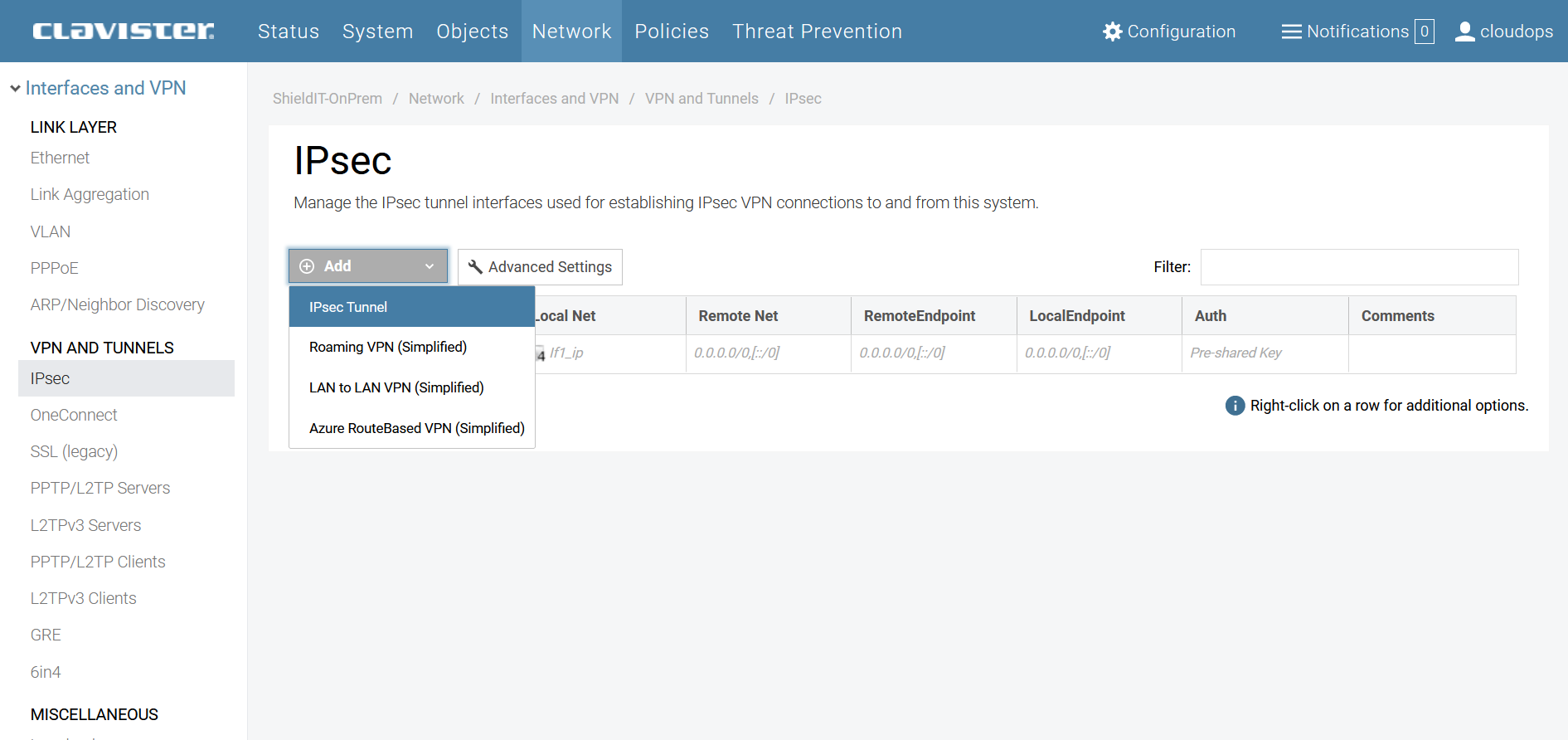
Configure the tunnel settings as following:
General:
- IKE Version: IKEv2
- Local Network: <any local network of your choice>
- Remote Network: <the created RADIUS IP4 Address object >
- Remote Endpoint: <the created FQDN address object>
Authentication:
- Authentication Method: Pre-shared key
IKE (Phase-1):
- Diffie-Hellman Group: 14 (2048-bit)
- Algorithms: High
- Lifetime: 28800
- Auto Establish: checked
IKE (Phase-2):
- Diffie-Hellman Group: 14 (2048-bit)
- Algorithms: High
- Lifetime: 3600
Virtual routing:
choose: “Make interface a member of a specific routing table” and select the routing table object created above
Advanced:
Add Route Statically: checked
– User authentication related settings:
6-Navigate to Policies → USER DIRECTORIES
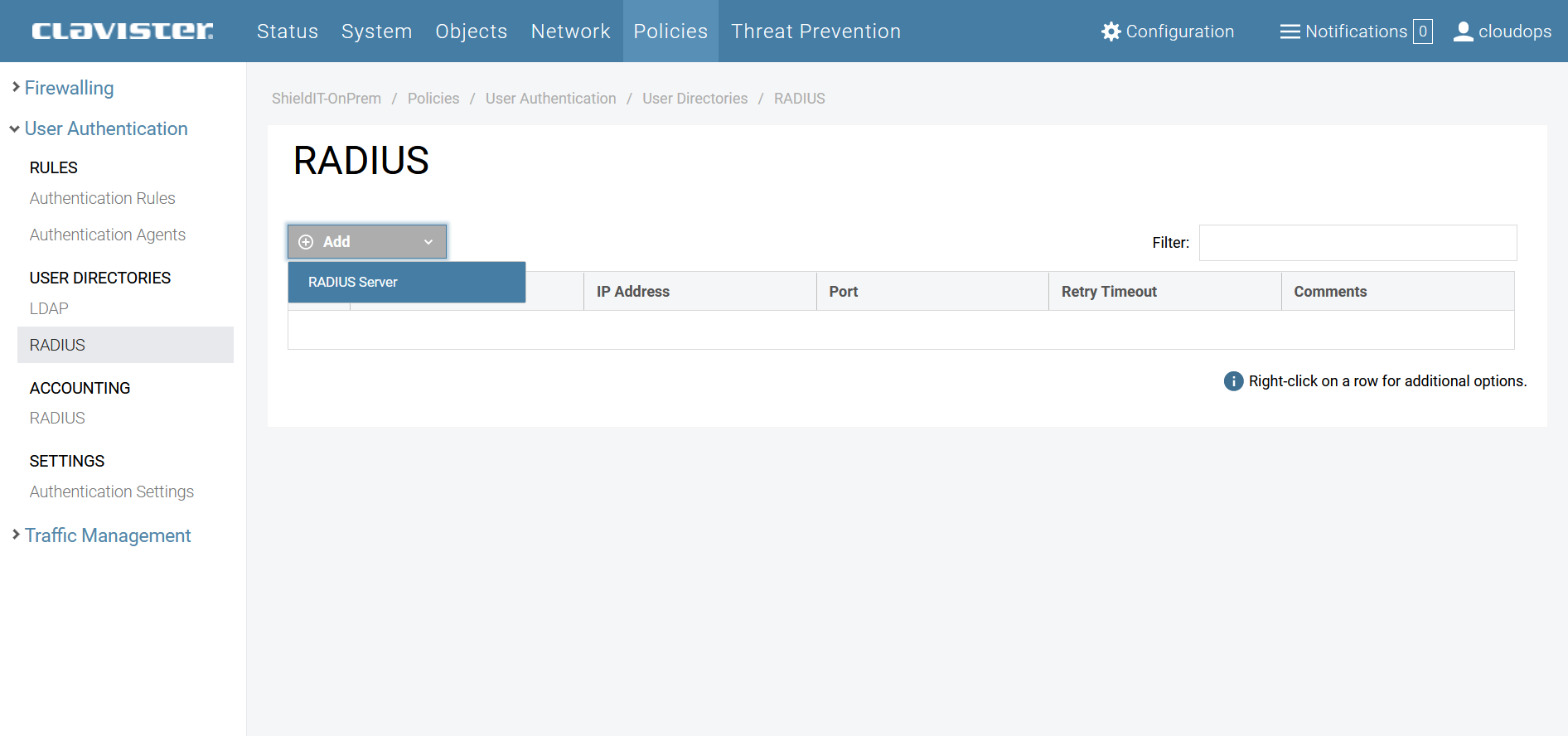
create “RADIUS” object with following settings:
- IP Address: <the created RADIUS IP4 Address object >
- Port: 1812
- Source IP Selection: Automatic
- Retry Timeout: 20
- Shared Secret: <paste the RADIUS Pre-Shared Key value obtained from InCenter>
- Routing table: <select the routing table object created above>
7- Navigate to Network → OneConnect object, and edit it
https://kb.clavister.com/329098813/how-do-i-set-up-a-oneconnect-vpn-tunnel-in-cos-core
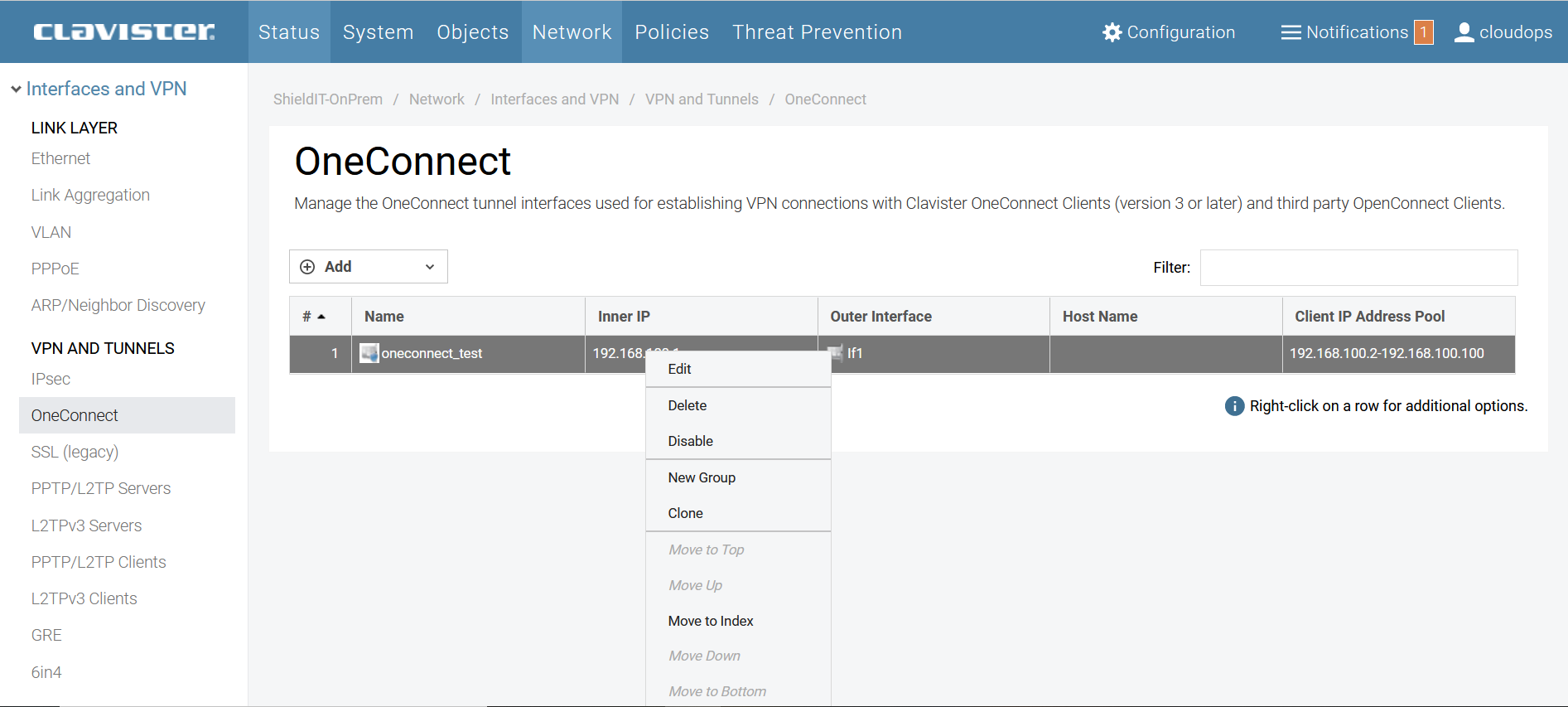
8- Under CLIENT AUTHENTICATION , choose following settings:
- Authentication Source: RADIUS
- RADIUS Server: <the created RADIUS IP4 Address object >
9- Save and Activate NetWall configuration changes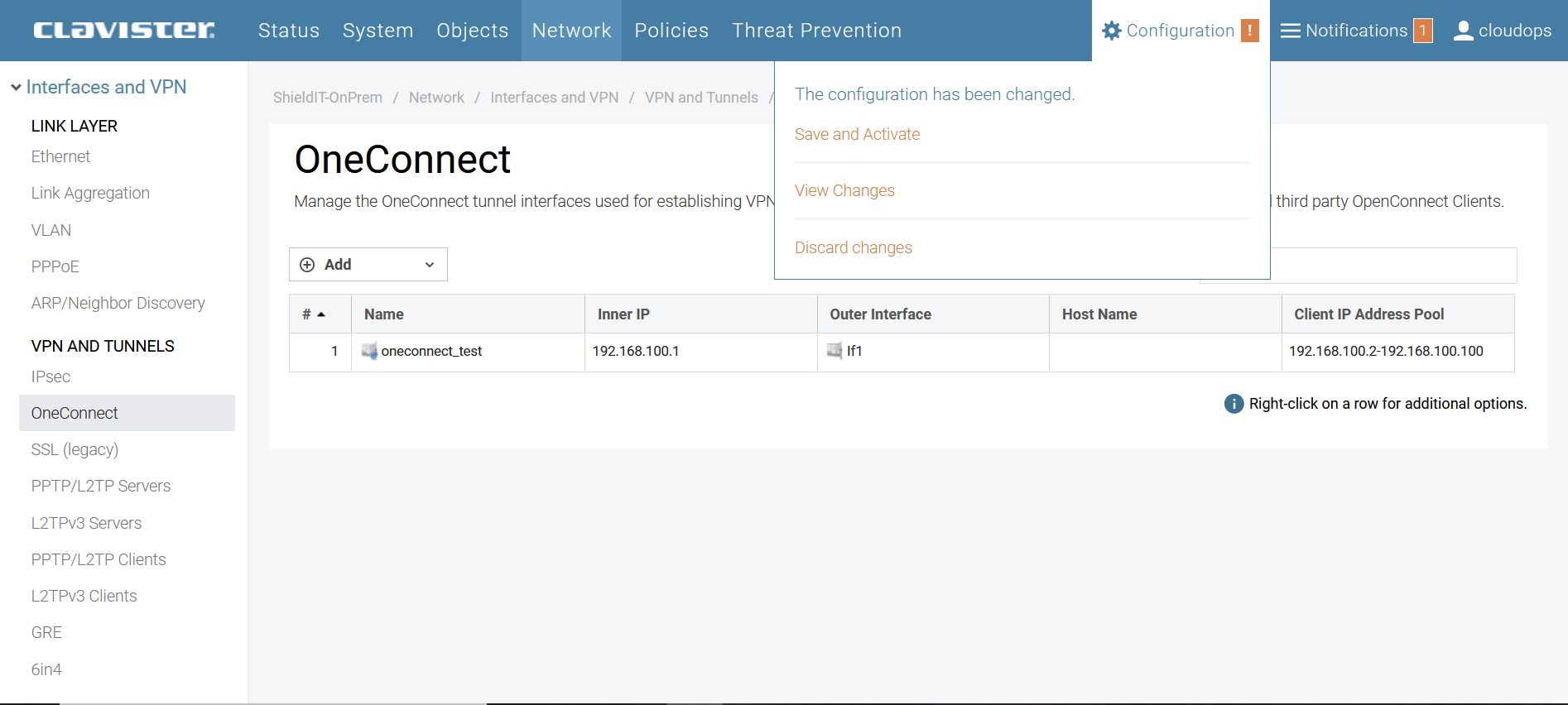
Configure the OneConnect Client
Related articles
13 Jun, 2022 oneconnect macos ios windows android
6 Dec, 2025 sase cloud oidc
3 Jun, 2022 oneconnect openconnect sslvpn
5 Feb, 2024 oneconnect sase
28 Apr, 2023 openconnect oneconnect macos ios iphone
17 Sep, 2025 sase
18 Mar, 2024 core certificate oneconnect ipsec vpn
6 Dec, 2025 sase cloud oidc oneconnect core
28 Feb, 2024 oneconnect windows
23 Aug, 2022 sslvpn openconnect oneconnect android core
29 Oct, 2021 sslvpn openconnect oneconnect windows
13 Oct, 2021 oneconnect macos openconnect ios
16 Feb, 2023 sase
6 Dec, 2025 sase cloud oidc
9 Feb, 2024 core oneconnect windows splittunneling dns
21 Nov, 2025 sase cloud ad
18 Mar, 2024 core incontrol certificate oneconnect ipsec vpn
27 Oct, 2022 oneconnect log
31 Jan, 2023 sase
5 Mar, 2021 sslvpn openconnect oneconnect linux core
8 Apr, 2021 core sslvpn oneconnect interfaces arp
21 Nov, 2025 sase azure cloud
4 Jul, 2025 core oneconnect oidc
18 Mar, 2024 onetouch sslvpn oneconnect troubleshoot certificate
25 Feb, 2022 oneconnect windows howto
9 Dec, 2025 sase oneconnect core userauth oidc
27 Feb, 2024 oneconnect userbased core
23 Aug, 2022 core oneconnect
28 Nov, 2022 core configuration oneconnect
21 Nov, 2025 oneconnect sase cloud radius
8 Jan, 2025 sase
7 Feb, 2024 sase
14 Apr, 2023 sase
29 Jun, 2021 core oneconnect
25 Mar, 2025 cloud sase
11 May, 2023 oneconnect certificate howto
21 Nov, 2025 sase cloud ad
27 Aug, 2024 oneconnect windows
8 Jun, 2022 openconnect oneconnect android
23 Aug, 2022 sslvpn openconnect oneconnect macos windows linux core