What is Clavister OneConnect?
Clavister OneConnect provides users full network-level access to corporate resources over encrypted SSL VPN connections. OneConnect client provides anytime, anywhere access to critical applications such as email, virtual desktop sessions and other applications protected by a NetWall Firewall. Combined with Clavister OneTouch, it also offers a simple way to use two factor authentication (2FA).
Requirements
The Clavister OneConnect client is a free app and is intended to connect to a Clavister NetWall Next-Generation Firewall (NGFW) running Clavister cOS Core 13.00.09 or later in order to function properly.
Installing the Clavister OneConnect Client
The OneConnect Version 3 client can be downloaded from Google Play and is available for Android and ChromeOS.
Connecting using the Clavister OneConnect client
Start the client. The example below shows the client running on a Android based phone. First tap VPN Configurations.
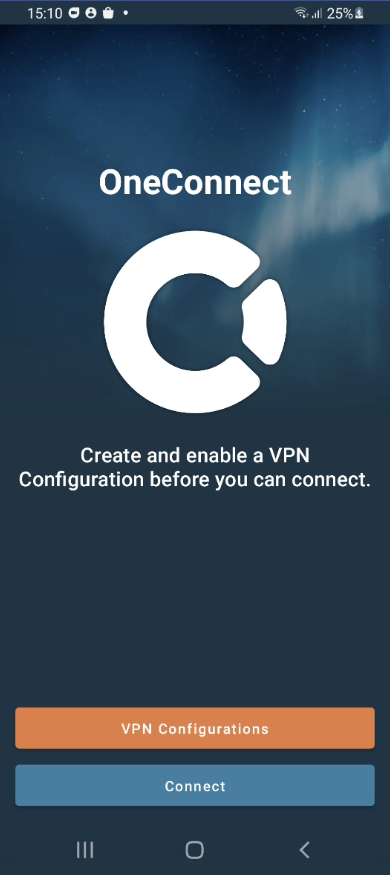
Tap the + sign to create a new VPN Configuration.
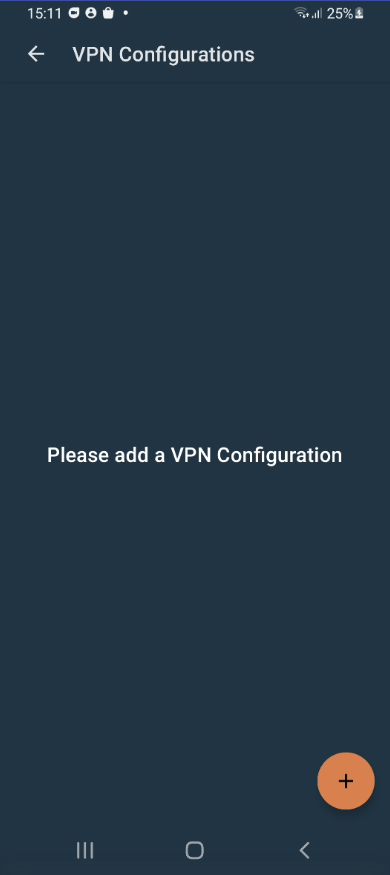
Give your VPN Configuration a name, then enter the hostname and credentials needed to connect.
Note: The hostname entered must be the same as the Subject Alternative Name (SAN) options in the certificate used by the OneConnect Interface in the cOS Core configuration on the firewall.
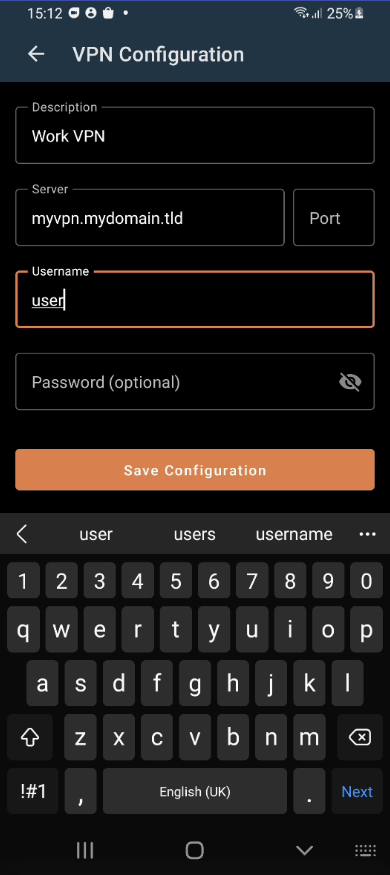
When that is done, save the configuration and allow OneConnect to add a VPN Configuration to the system.
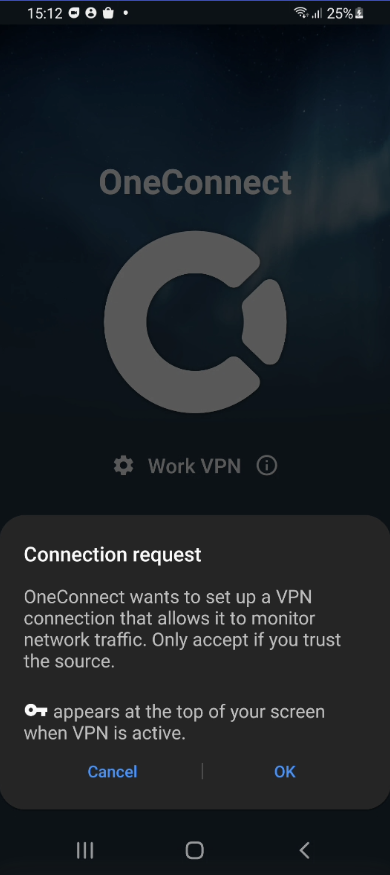
The new VPN Configuration will be selected as the the default. To establish the VPN tunnel just tap Connect.
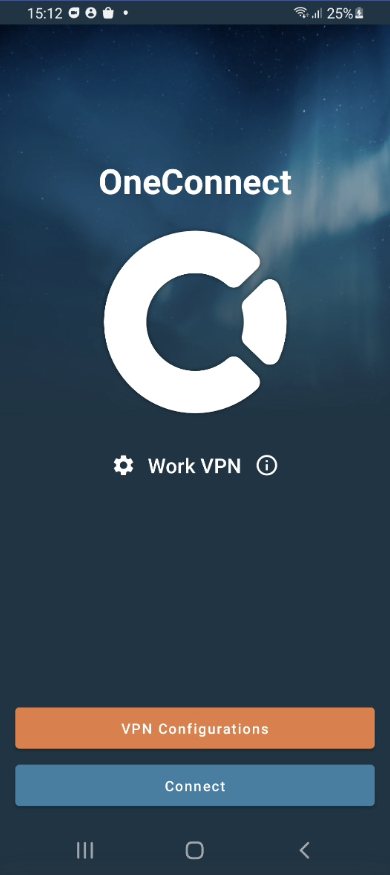
When a VPN tunnel is successfully established, the logo will turn green. To see more information about the connection tap the ⓘ icon.
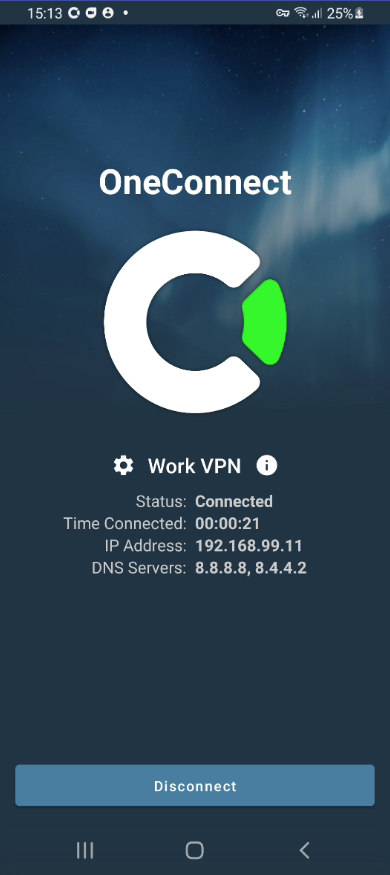
How to use Widgets
Clavister OneConnect includes widgets for Android and ChromeOS that can be added to the Home Screen.
Related articles
13 Jun, 2022 oneconnect macos ios windows android
3 Jun, 2022 oneconnect openconnect sslvpn
17 Mar, 2025 oneconnect sase cloud
5 Feb, 2024 oneconnect sase
28 Apr, 2023 openconnect oneconnect macos ios iphone
18 Mar, 2024 core certificate oneconnect ipsec vpn
6 Dec, 2025 sase cloud oidc oneconnect core
28 Feb, 2024 oneconnect windows
23 Aug, 2022 sslvpn openconnect oneconnect android core
29 Oct, 2021 sslvpn openconnect oneconnect windows
13 Oct, 2021 oneconnect macos openconnect ios
9 Feb, 2024 core oneconnect windows splittunneling dns
18 Mar, 2024 core incontrol certificate oneconnect ipsec vpn
27 Oct, 2022 oneconnect log
5 Mar, 2021 sslvpn openconnect oneconnect linux core
8 Apr, 2021 core sslvpn oneconnect interfaces arp
4 Jul, 2025 core oneconnect oidc
18 Mar, 2024 onetouch sslvpn oneconnect troubleshoot certificate
25 Feb, 2022 oneconnect windows howto
9 Dec, 2025 sase oneconnect core userauth oidc
27 Feb, 2024 oneconnect userbased core
23 Aug, 2022 core oneconnect
28 Nov, 2022 core configuration oneconnect
21 Nov, 2025 oneconnect sase cloud radius
29 Jun, 2021 core oneconnect
11 May, 2023 oneconnect certificate howto
27 Aug, 2024 oneconnect windows
23 Aug, 2022 sslvpn openconnect oneconnect macos windows linux core