Introduction
When using a virtual cOS Core firewall it may sometimes be useful to gain access to the firewall’s local console. Note that in 32 bit cOS Core local console access never times-out and in 64 bit cOS Core it is possible to disable the authentication requirement on the local console, meaning that it will also then never time-out. This can be useful for troubleshooting purposes if all output on the local console is to be logged to a file over a longer time period.
Procedure
Step-1: Power off the firewall (as we cannot change hardware settings while it is powered on)
Step-2: Activate a named Pipe on the serial COM port on the firewall virtual machine in Hyper-V, as shown below.
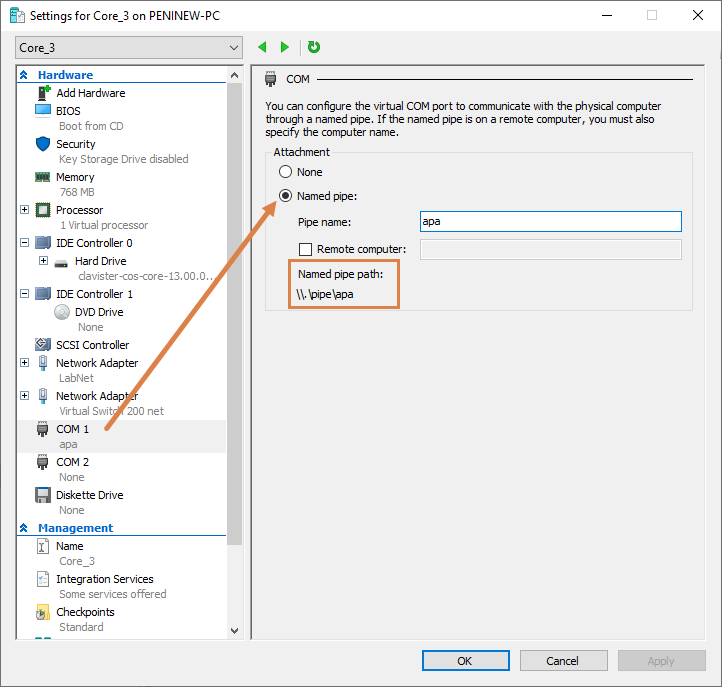
Step-3: Start the firewall again.
Step-4: Start PuTTY and run it as administrator (Note: This is important!)
Step-5: Add the named pipe path to puTTY’s serial console, as shown below.
Note: The path value may differ depending on where you connect from.
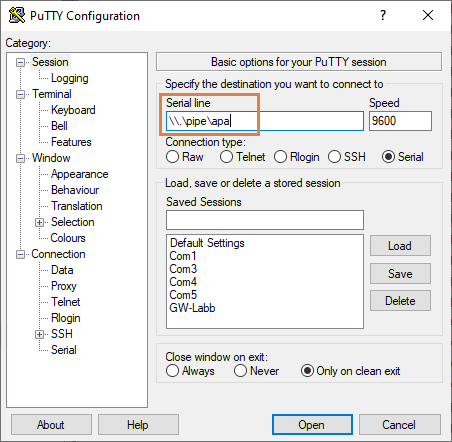
All done! We can now get cOS Core local console output from Hyper-V using PuTTY. As shown in the puTTY screenshot below, activate logging of all console/session output (1) to a chosen file location (2). Do not forget to turn off puTTY logging once the data gathering is complete.
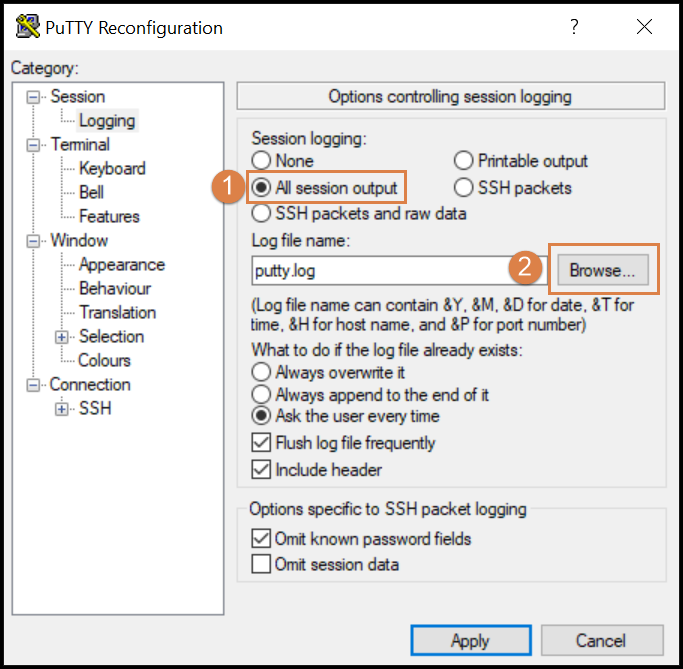
Related articles
No related articles found.